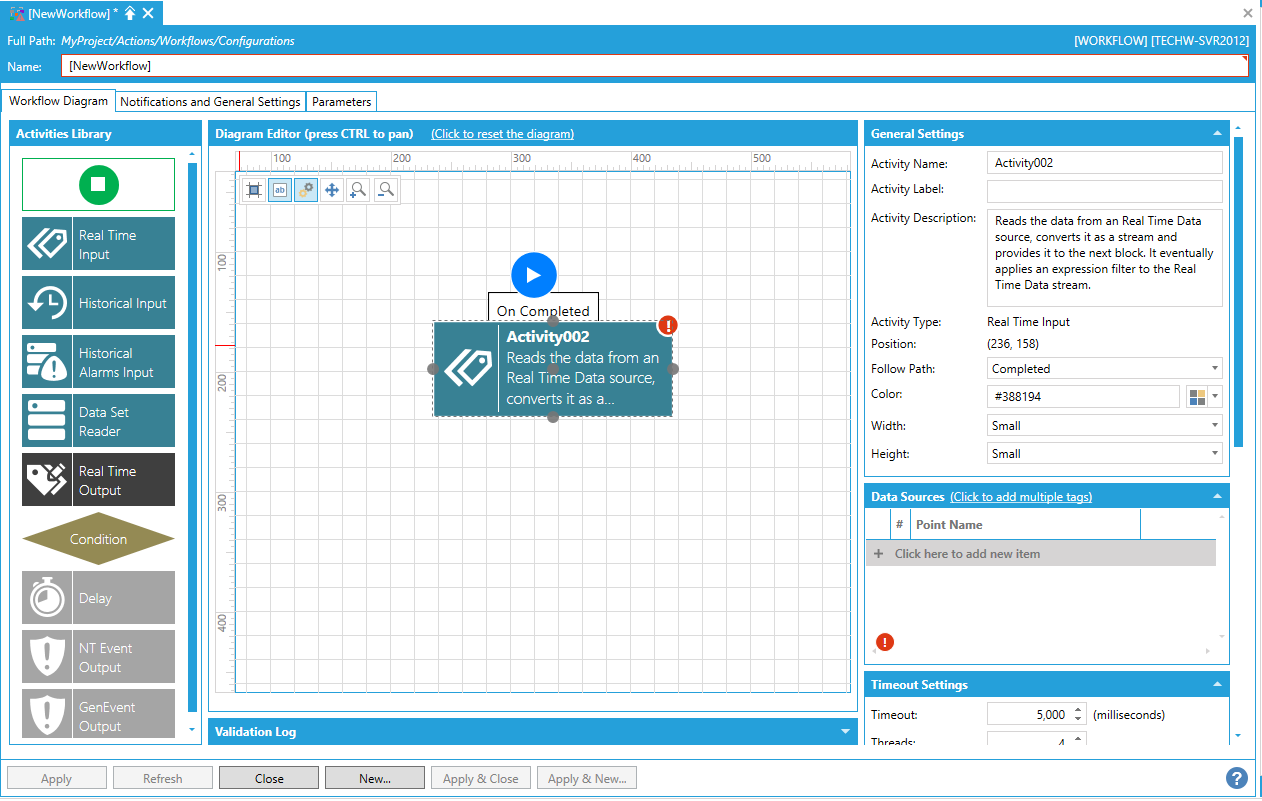
The Workflow tool, found within ICONICS Workbench, was created to allow users to use customizable logic to execute complex actions. They are an easy way to manipulate data in real time. Data is used to drive actions (e.g. generating a report, archiving an historical table, etc.) under certain conditions.
Workflow Configurator
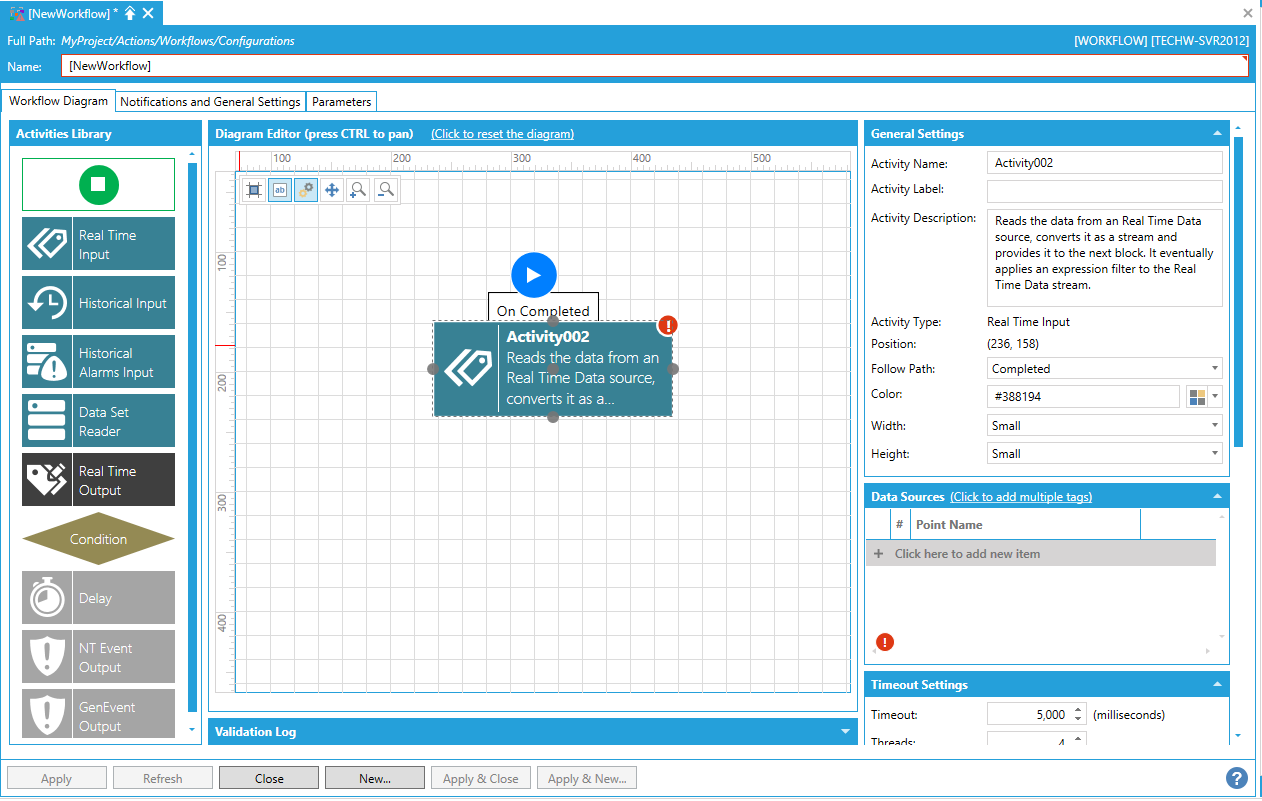
Such conditions could be:
"If it's midnight and the historical server is online and if no users is logged into the system, then archive the tables."
-or-
"If in the last hour there were 10 alarms but none of them have been acknowledged, then send an SMS to the supervisor."
...just to show a few examples.
Designed for Light Diagrams
Processed Repeatedly when a Client is Subscribed to a Workflow
Output is a DA Tag
Generates Events that can be Used by Other Products
Cannot Be Disabled
All Workflow Sources will come from the DataFlow engine. Real 'live' data sources (those driven by subscription-based callbacks) are converted into data sets at the moment of consumption.
Single values (e.g. OPC DA, BACnet, SNMP, etc.) are represented as a simple data set containing at least a value, quality and timestamp. However, these may include any additional properties requested by the user (e.g. engineering unit, high/low range, etc.).
Current alarms (e.g. OPC A&E, custom point managers, etc.) are transformed into a dataset (table) at the start of the transaction.
Data sources that are not subscription based but require polling will make use of Reader blocks to control exactly when the Read is executed, including:
Datasets (e.g. Web Services, Database Queries, Custom Point Managers)
Historical Data (e.g. OPC HDA, BACnet, Customer Point Managers, etc.) are transformed into a dataset (table)
Internal Architecture
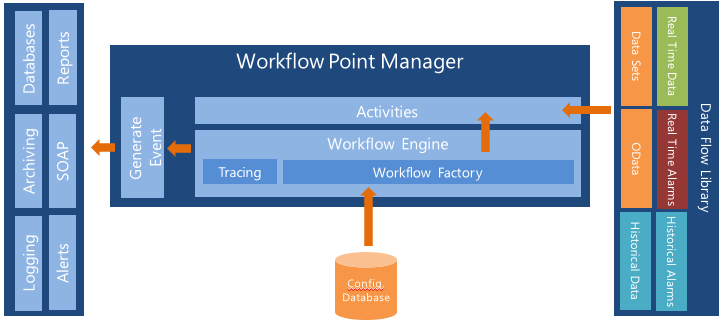
Using Workflow in the Workbench is like building a puzzle. The set of pieces is called the Diagram. Each piece of the puzzle is called an Activity and includes:
Start or End
Readers
Writers
Manipulators
Conditions
The configurator is easy to use and helps to maximize available space. Users can Drag and Drop tags into the Workflow itself. Each activity has its own easy-to-use configuration tools with no popups and an easily accessible library of activities. Users are also provided with visual feedback regarding any errors within the diagram itself.
See Also: