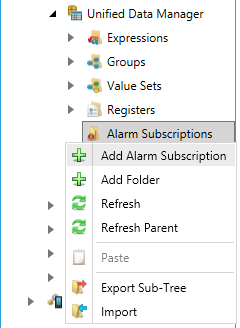
An alarm subscription defines a connection to an alarm server. It is possible for a server to have more than one subscription. In fact, it is a very effective way to achieve filtering. The Alarm Subscriptions tree control in the Unified Data Manager enables you to set up subscriptions to OPC UA AE and legacy Alarm & Events servers. Within the Unified Data Manager you can manage the following aspects of alarm subscriptions:
Create and edit alarm subscriptions.
Create folders for alarm subscriptions.
Provides global management of alarm subscriptions.
Choose between local or global alarm subscriptions.
To Create a New Alarm Subscription Using the UDM:
Start the Workbench, then expand your project. Next, expand the Platform Services node to show the Unified Data Manager provider.
Right-click the Alarm Subscriptions node in the navigation tree and select Add Alarm Subscription, as shown in the figure below.
Add Alarm Subscription from the Project Explorer
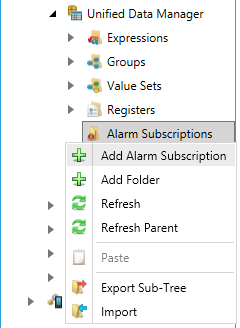
-OR-
Select the Alarm Subscriptions node in the Project Explorer, then click on the Add Alarm Subscription button, shown below, in the Edit section of the Home ribbon in the Workbench.
Add Alarm Subscription Button

This opens the Alarm Subscription properties window, shown below, beneath the Project Details section in the Workbench. Enter a name in the Alarm Subscription Name text entry field.
Alarm Subscription Properties

Click on + Click here to add new item to add to the Alarm Subscription list. In the Tag column, you'll be able to click on the  button to open the Data Browser and locate your intended tag.
button to open the Data Browser and locate your intended tag.
|
|
Note. You must use either all global subscriptions or all local subscriptions; global and local subscriptions cannot be mixed. |
You can then set the Min. Severity and Max Severity of the tags.
Click in the Alarm Type column and use the pulldown menu to select from None, Simple, Tracking, Condition, Simple & Tracking, Simple & Condition, Tracking & Condition or All.
In the Phone Settings section, clicking the Enable support on mobile platforms allows you to use the alarm subscription properties set here with mobile devices.
Click the Apply button to complete your alarm subscription definition.
|
|
Warning. In order for the alarm subscriptions to be active, the AlarmWorX64 Server must be running. You should check the status of the AlarmWorX64 Server traffic light icon to ensure that the light is green. If not, click the Start/Stop icon in the Service tab group on the Home ribbon to turn the service on. |
See Also: