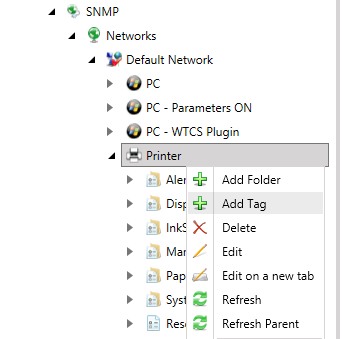
You can add a new item or, specifically a new SNMP Tag, to a device in the SNMP provider in the Workbench.
To Add a New Item (SNMP Tag):
Right-click on a device, then click Tag.
Adding a Tag
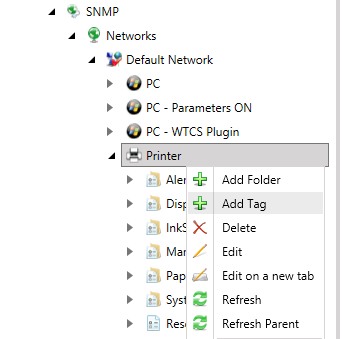
-OR-
Select a device in the SNMP provider tree control in the Workbench, then click the Add Tag button, shown below, in the Edit section of the Home ribbon.
Add Tag Button

Creating a new tag or clicking on an existing tag causes the following screen to appear.
Item (Tag) Properties in the SNMP Provider in the Workbench
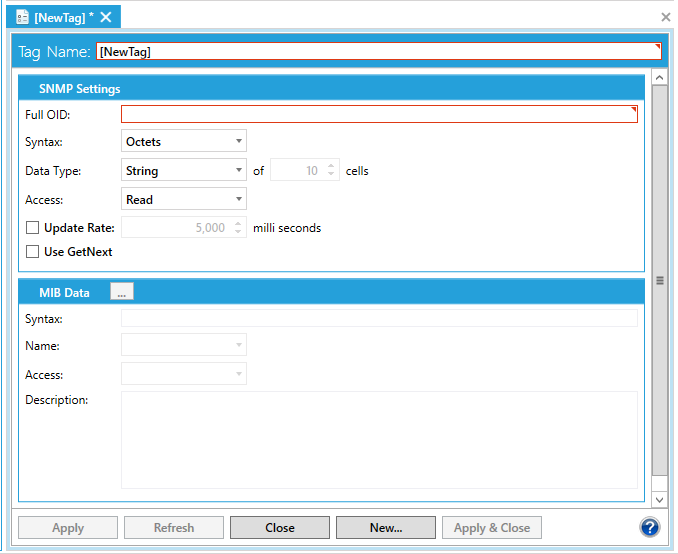
From here you can configure all the information about the SNMP tag:
Tag Name: Enter the name of the SNMP Tag. The name of the tag is critical. For Scalar Values, Table Tags and Array Tags (see Exploring the Network), you can change the name of the tags, without limits. For array elements, it is dangerous to change the ending part of the name because it contains information about the Full OID itself.
SNMP Settings
Full OID: The identifier for every SNMP tag is the Full OID. This information enables the retrieval of the associated data in the MIB dictionary tree (if it exists).
Syntax: Specifies the SNMP type of the tag. It can also be a table, but only if the SNMP item associated with the tag (which has the very same Full OID) is a table, too.
Data Type: Specifies the OLE data type, and is identical to the OPC data type. This field must be set to Array for SNMP tables.
Access: A tag can be readable, writable, both or none.
Update Rate: Check the Update Rate checkbox and then you can enter a device Update Rate, in milliseconds, for the selected tag.
Use GetNext: Check this check box to retrieve values through a Get-next instead of the default Get. This field is disabled for Array Data, Table Data, and writable tags.
MIB Data
The MIB Data section is automatically entered when the Snmp Data section is completed and the SNMP Tag is saved.
Syntax
Name
Access
Description
See Also:
Data Item Properties in SNMP Connector