
To Set System Settings:
Start the Workbench, then expand your project. Next, expand the Historical Data node to show the Hyper Historian node. Expand the Hyper Historian node to show the System Administration node.
Expand the System Administration node in the navigation tree and right-click on the System Settings node, as shown below, then click on Edit or Edit on a new tab.
Editing System Settings from Project Explorer

-OR-
Select System Settings, then click on the Edit button, shown below, in the Edit section of the Home ribbon in Workbench.
Edit Button

This opens the System Settings properties window, shown below, beneath the Project Details section in Workbench.
System Settings Properties
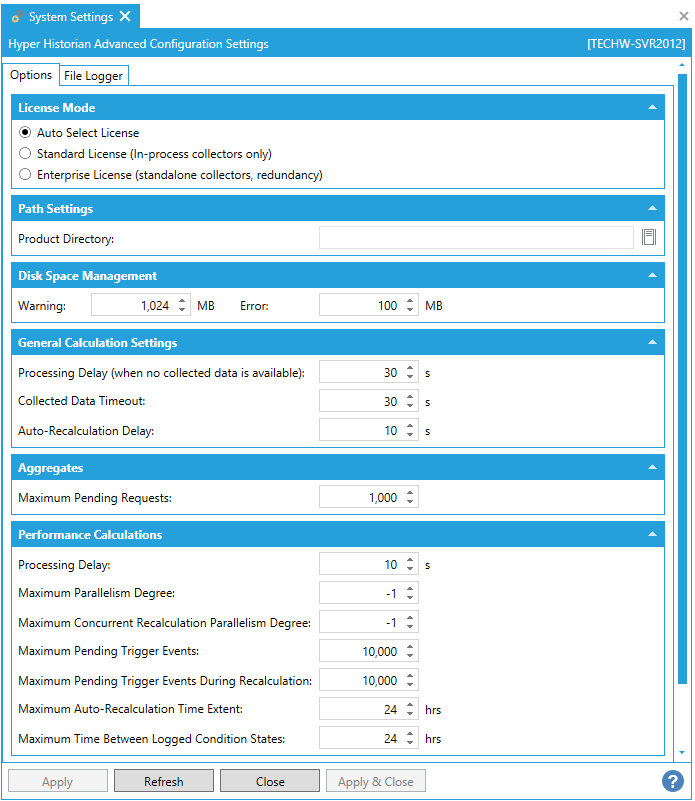
Auto Select License - Selecting this mode results in Hyper Historian using the version of the Hyper Historian Logger and Collector that matches the configuration of the collectors ("InProc" if using local collectors; OPC UA version if using remote collectors). This is the default license mode for Enterprise edition users.
Standard License (In-process collectors only) - Selecting this mode results in Hyper Historian using the "InProc" version of the Hyper Historian Logger and Collector, which is optimized for single PC/workstation performance.
Enterprise License (standalone collectors, redundancy) - Selecting this mode results in Hyper Historian using the OPC UA version of the Hyper Historian Logger and Collector, which is optimized for a distributed system, and one that supports redundancy, store-and-forward, and optimized performance on multi-CPU systems.
Product Directory - Enter the location for the folder to be used for storing the Historian configuration files. The location needs to be writeable. If this field is left empty, a default folder is used. Click on the  button to browse to your selected location.
button to browse to your selected location.
Warning - Enter a number in the text entry field that specifies (in megabytes) the disk space size under which a warning is generated.
Error - Enter a number in the text entry field that specifies (in megabytes) the disk space size under which an error is generated.
Processing Delay (when no collected data is available) - Enter a processing delay, in seconds, for on-line aggregate and performance calculations.
Collected Data Timeout - Enter a time, in seconds, for how long the calculation engine waits for data from a collector.
Auto-Recalculation Delay - Enter a time, in seconds, for how long pending calculation structures need to wait before recalculation processing starts.
Maximum Pending Requests - Enter a maximum number of pending recalculation requests.
Processing Delay - Enter a processing delay, in seconds, for on-line calculations.
Maximum Parallelism Degree - Enter a maximum number of threads for on-line or exclusive calculation processing.
Maximum Concurrent Recalculation Parallelism Degree - Enter a maximum number of threads for not exclusive (concurrent) re-calculation processing.
Maximum Pending Trigger Events - Enter a maximum number of pending trigger events (on-line calculations).
Maximum Pending Trigger Events During Recalculation - Enter a maximum number of pending data trigger events used during processing of recalculation tasks.
Maximum Auto-Recalculation Time Extent - Enter a maximum time extent, in hours, for which auto-recalculation tasks can be created. Set this to zero to disable auto-recalculation.
Maximum Time Between Logged Condition States -
Numeric Decimal Places in Ranges - Enter the number of decimal places to be shown in the numeric controls for ranges.
File Logger Tab in System Settings

Cache
In the File Logger tab, you can modify the following Cache options.
Flush Time (sec) - Specifies the time interval, in seconds, after which the cache is cleared.
Full Garbage Collection Period (min) - Specifies the time interval, in minutes, after which a full Garbage Collection is cleared and changes write into disk.
Maximum Cache Size (MB) - Specifies the maximum cache size, in megabytes.
Maximum Unused Data Blocks Lifetime (sec) - Specifies the maximum lifetime, in seconds, for unused data blocks. Typically you want unused data blocks to be recycled expediently.
Maximum Unused Index Blocks Lifetime (sec) - Specifies the maximum lifetime, in seconds, for unused index blocks. Typically you want unused index blocks to be kept longer.
Logger
In the File Logger tab, you can modify the following Logger options.
Operation Retry Interval (sec) - Specifies the time interval, in seconds, before the logger re-tries a failed operation again.
Max Operation Queue Length - Specifies the maximum operation queue length.
Priority Increment Period (ms) - Specifies the number of seconds to wait before the queue priority is increased.
Operation Queue Priority Count - Impacts the priority settings in the operation queue.
Master Logger
In the File Logger tab, you can modify the following Master Logger options.
Alternative Data Index Directory - Set an alternative directory path to be used for storing data indices.
Archive Data Store Directory - Set the directory path to be used for storing archived data.
Data File Extension -Set the extension to be used for logged data files; the default is “hhd”.
Data Store Directory - Set the directory path to be used for storing logged data.
Index File Extension - Set the extension to be used for index files; the default is “hhi”.
Master Logger Directory - Set the directory path for the master logger.
Master Logger File - Set the path name of the master logger binary file.
Maximum Online Loggers Count - Set the maximum number of online loggers allowed.
Maximum Inactivity Period (min) - Set the longest period of inactivity allowed for the master logger, in minutes.
Operation Retry Interval (sec) - Set the time interval, in seconds, after which the master logger will re-execute a failed operation.
Enable Auto Attach/Detach - This checkbox specifies if the automatic attach/detach feature is on.
Logger Data Store
In the File Logger tab, you can modify the following Logger Data Store options.
Data File Buffer Size (KB) - Specifies the size of the data file buffer, in kilobytes.
Data Slot Size (KB) - Specifies the size allocated for the data slot, in kilobytes.
Index File Buffer Size (KB) - Specifies the size of the index file buffer, in kilobytes.
Index Slot Size (KB) - Specifies the size allocated for the index slot, in kilobytes.
Value Reservation (%) - Specifies values reservation as a percentage.
Value Split Size (%) - Specifies values split size as a percentage.
Master Logger Data Store
In the File Logger tab, you can modify the following Master Logger Data Store options.
Data File Buffer Size (KB) - Specifies the size of the data file buffer, in kilobytes.
Data Slot Size (KB) - Specifies the size allocated for the data slot, in kilobytes.
Index File Buffer Size (KB) - Specifies the size of the index file buffer, in kilobytes.
Index Slot Size (KB) - Specifies the size allocated for the index slot, in kilobytes.
Value Reservation (%) - Specifies the percentage of slots to be reserved for future updates.
Value Split Size (%) - Specifies values split size as a percentage.
See Also: