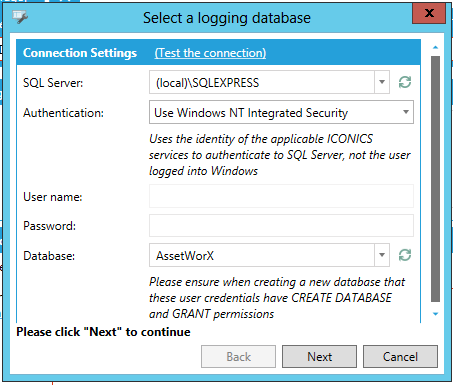
Select a logging database Window
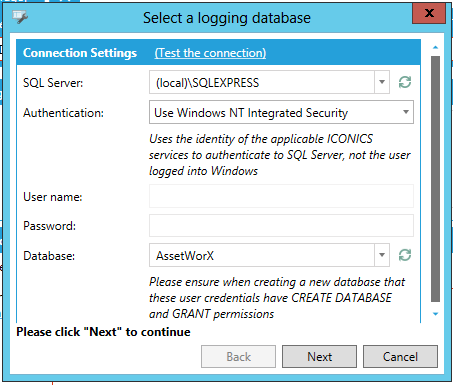
Connection Settings
(Test the connection) -Click this link to test the connection to the SQL Server and database as they are currently configured.
SQL Server -This setting acts as both a text entry field and pulldown menu. Enter a SQL Server name in the text entry field or click on the pulldown menu to select an existing SQL Server. Click on the  button to refresh the list.
button to refresh the list.
Authentication -Use the pulldown menu to select an authentication method between 'Use Windows NT Integrated Security' or 'Use SQL Security'. NOTE: This setting used the identity of the applicable ICONICS services to authenticate to SQL Server, not the user logged into Window.
User name -If 'Use SQL Security' was selected as the Authentication Method, enter the User Name in the text entry field.
Password -If ' Use SQL Security' was selected as the Authentication Method, enter the Password in the text entry field.
Database -This setting acts as both a text entry field and pulldown menu. Enter a Database name in the text entry field or click on the pulldown menu to select an existing Database. Click on the  button to refresh the list. NOTE: Please ensure when creating a new database that these user credentials have CREATE DATABASE and GRANT permissions.
button to refresh the list. NOTE: Please ensure when creating a new database that these user credentials have CREATE DATABASE and GRANT permissions.
Click Next to continue.