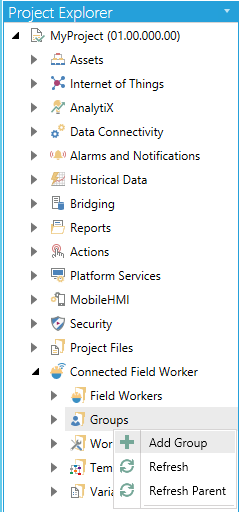
Groups can be added locally and then assigned to local workers using the Membership option in the context menu. Workers imported via Dynamics 365 or Active Directory will have their group information imported if configured, and those relationships cannot be enhanced or modified in CFSWorX. Adding, changing, or removing group membership for those workers must be done in Dynamics 365 or Active Directory.
To Add a New Group:
Expand your project in the Workbench, and then expand the Connected Field Worker node.
Right-click on the Groups branch, then select Add Group from the pulldown menu, as shown below.
Add Group from the Project Explorer
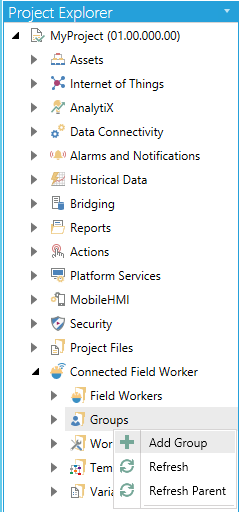
-OR-
Select the Field Workers branch in the Project Explorer then click on the Add Group button, shown below, in the Edit section of the Home ribbon in the Workbench.
Add Group Button

This opens the Group configuration window, as shown below, within the Workbench. Enter a name for the Group in the Name text entry field.
Group Properties
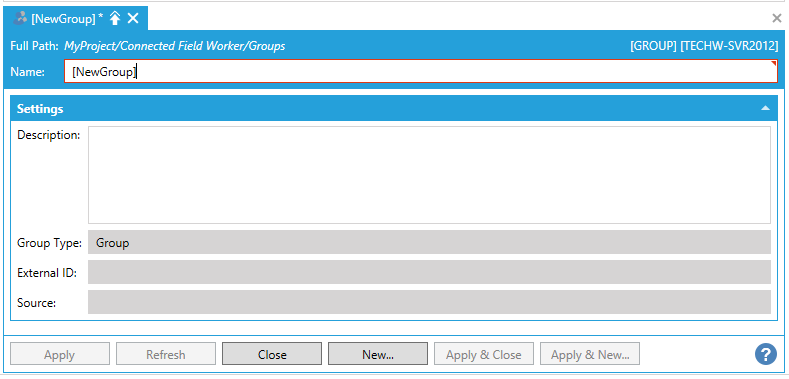
Settings
Description -Enter a description for the Group in the text entry field.
Group Type -This field will be pre-filled to indicate the type of group. Some groups have a special type, including Role, Characteristic, and OrganizationalUnit, which may be imported from Dynamics 365.
External ID -This field will be pre-filled when the group is imported from either Dynamics 365 or Active Directory. It uniquely identifies the group in the external system.
Source -This field will be automatically filled to show the name of the associated worker Source. This indicates whether the group is imported from Active Directory or Dynamics 365, or if it is locally defined.
When you have finished making your updates to the Group properties, click on Apply then Close to return to the Workbench. Your new Group will appear in the Project Explorer.
See Also: