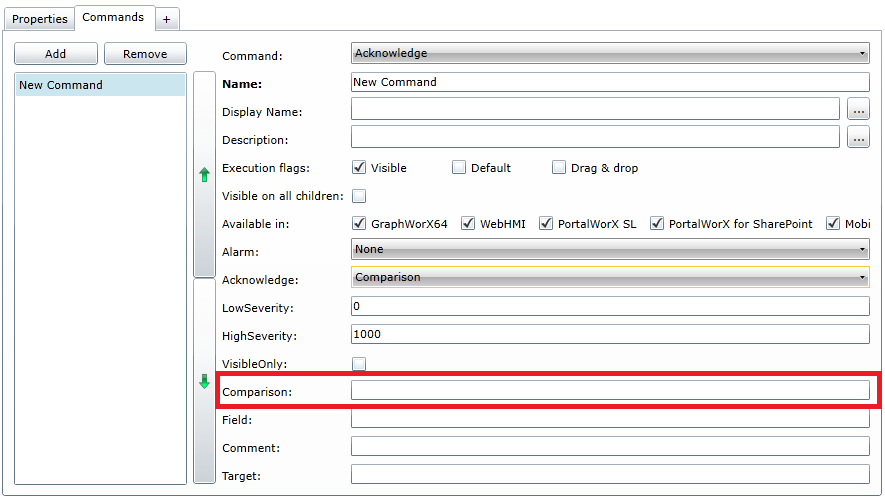
When configuring an Acknowledge command within Equipment in AssetWorX (for later use within an AlarmWorX64 Viewer control), you have the option of selecting 'Comparison' in the Acknowledge pulldown menu, as shown below. Once you have selected 'Comparison' from the Acknowledge pulldown menu, the 'Comparison' and 'Field' entries become active. You can then enter your point of comparison within the 'Comparison' field itself, as highlighted below in the red box.
'Comparison' Selected in the 'Acknowledge' Command Parameters
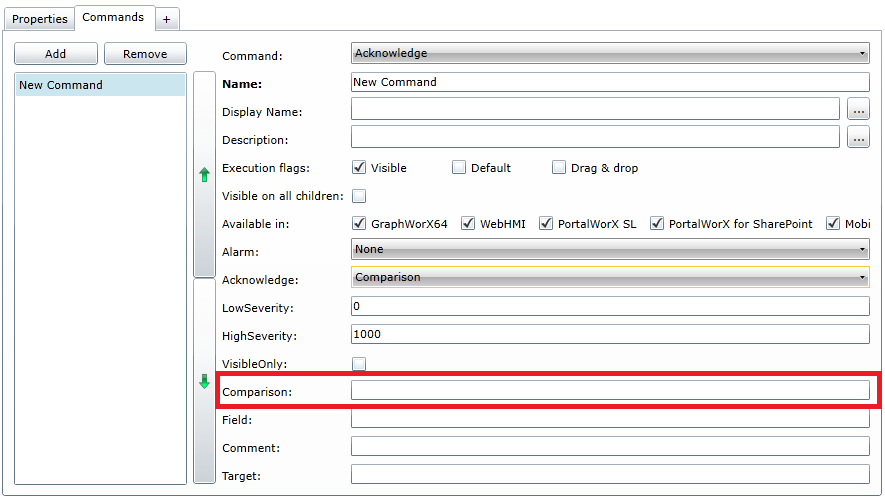
When you use the Acknowledge command with a Comparison, you are acknowledging the alarms where your selected “Field” entry has the value specified in the “Comparison” entry. Note that the Comparison entry can also support wild cards, e.g., “*”.
You will also need to enter the specific Field to make the comparison.
'Field' Selected in the 'Acknowledge' Command Parameters
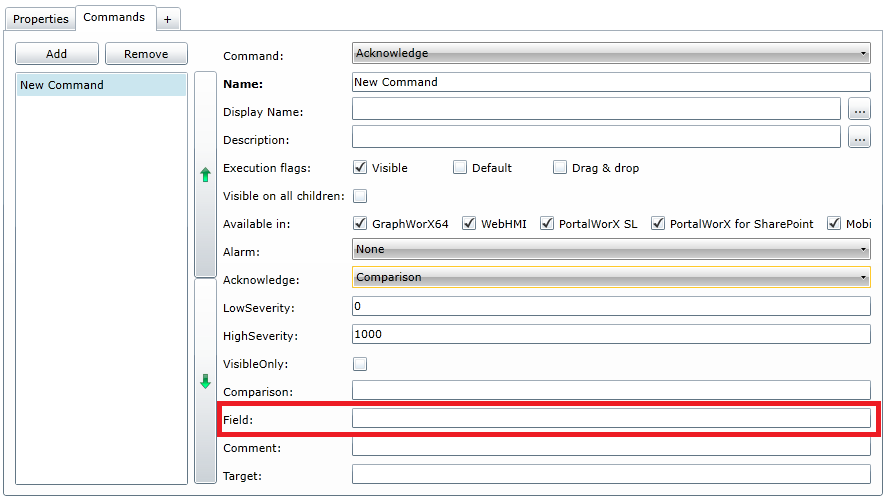
The syntax for this Field text entry box relies upon the AlarmWorX Viewer fields to be compared. We'll use the following AlarmWorX Viewer Grid, shown below, as an example. We'd like to use the Tag column for the comparison.
Example AlarmWorX Viewer Grid

Double-clicking the grid within GraphWorX64 (in Configuration mode) opens the Configure Your Control dialog box. Expanding the sample AwxView Control to the contained Tab then to the contained Grid allows you to select the 'Column' tab, as shown below.
Configure your Control Dialog Box
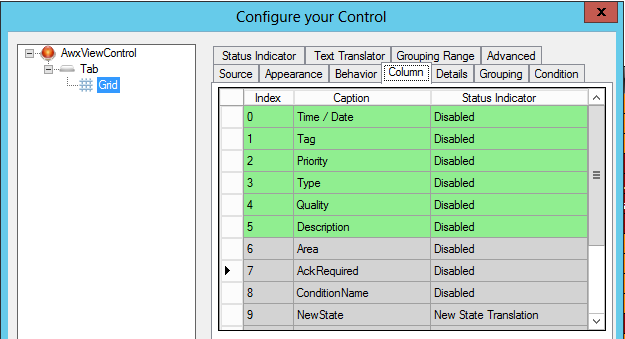
As you can see, all the columns used in our grid example are listed here - and this is where we can find the correct syntax for the Comparison. To get the correct syntax to use for the Comparison, just hover over your selected column name. In our example, we want to use the Tag column name which, when hovered over, provides a tooltip box containing "Field Name: OriginalSource Field Type: BaseConditionType Value String: String", as shown below.
Tooltip Containing Info for the Field Entry

The correct syntax is the Field Name and the Field Type combined with no spaces. In this example, that would be "OriginalSourceBaseConditionType", which is what we'll enter into the Field text entry (within the expanding 'CommandParameters' section), as shown below. We will also enter our point of Comparison, "Tank*" (with the wild card character "*"), in the Tag column, to acknowledge by.
Example of Acknowledge Command Using Comparison
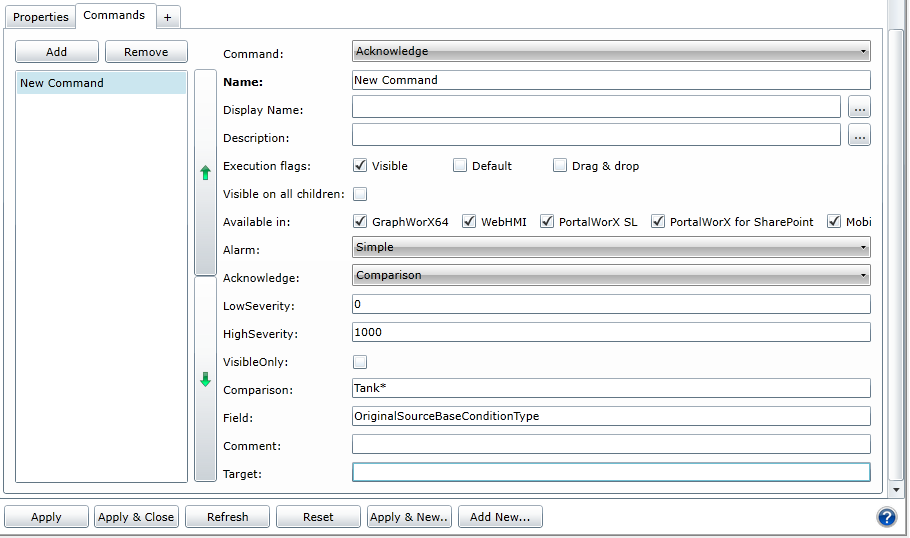
When you put this display into Runtime mode, and trigger the command, it will Acknowledge items (via comparison of the selected Tag column set via the Field entry) that match the criteria set within the Comparison entry (Tank*).