ICONICS' ReportWorX Viewer, shown below, allows you to quickly access recently executed ReportWorX reports. It allows you to visualize reports in Excel, PDF or HTML format, based on availability.
The advantage of connecting the Report Viewer to the Report Navigator is that it allows users to dynamically switch between report folders, either by right-clicking on a folder or report within the Report Navigator or clicking on the configuration icon (the gears) ![]() to the right of the viewer name.
to the right of the viewer name.
ReportWorX Viewer in PortalWorX-SL
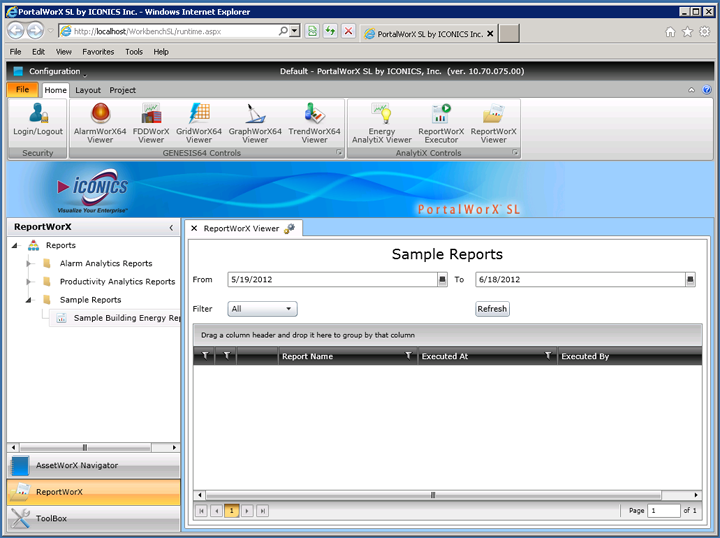
To activate the Report Navigator, click on 'Project' to open the Project Ribbon. Next, click on 'Navigator' in the Show/Hide section of the ribbon, then click on 'Reports'. If you have previously connected to a server containing a ReportWorX database (with the reporting service currently running) via the Report Server button (via the same Project ribbon), you'll see the ReportWorX tree explorer appear with 'Reports' listed as the top item, as shown below.
You can use the Report Navigator to load reports directly into an existing or new viewer window within PortalWorX-SL. Just right-click on an element in the Reports tree navigator and choose from the options that appear. In the example below, we are loading the 'Sample Building Energy Report' within the existing ReportWorX Viewer window.
Loading a Report through the Report Navigator into the ReportWorX Viewer in PortalWorX-SL

From/To - Enter dates or click on the calendar button [![]() ] to select a new start ("From") or end ("To") date to find reports within your desired range.
] to select a new start ("From") or end ("To") date to find reports within your desired range.
Filter - Use the pulldown to select from All, Succeeded, With Errors, Failed or Cancelled.
Refresh - Click on the Refresh button to load the resulting reports from your settings.
See Also:
Adding a ReportWorX Executor in PortalWorX-SL