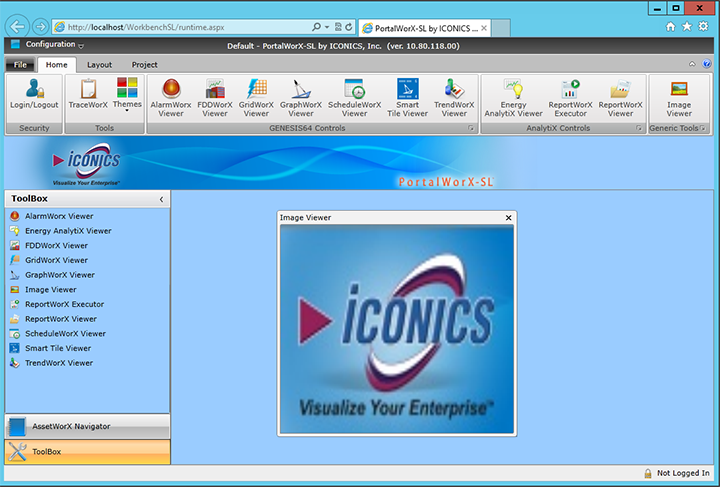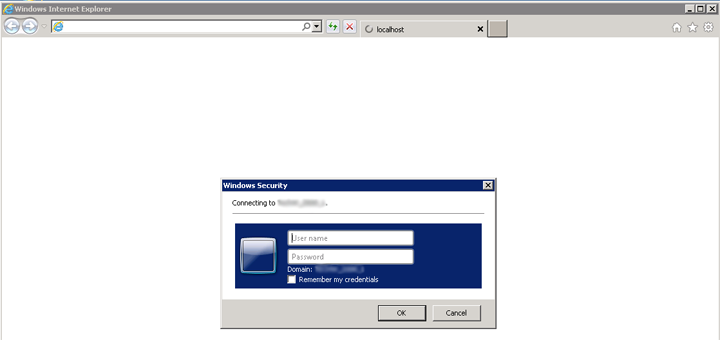
PortalWorX-SL is a Web browser-based, Microsoft Silverlight-integrated runtime tool for viewing and analysis of data configured via complementary ICONICS applications (including AlarmWorX64, FDDWorX, GraphWorX64, GridWorX, ReportWorX and TrendWorX).
To Add an Image Viewer in PortalWorX-SL
First, launch PortalWorX-SL via the Start Menu > All Programs > ICONICS > PortalWorX-SL. You will first see the Windows Security login in order to connect to PortalWorX SL, as shown below. Enter your User Name and Password, then click on 'OK' to proceed.
Windows Security Login
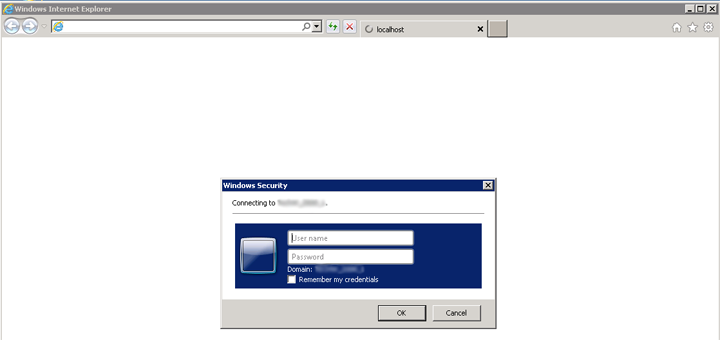
PortalWorX-SL will now open in your selected Web browser, as shown below. You can launch an Image Viewer in multiple ways. You can select it within the Generic Tools section of the Home Ribbon OR you can select it within the main window in the lower right of the PortalWorX-SL browser window OR you can select it from the list within the ToolBox in the left navigation box.
Options for Launching an Image Viewer in PortalWorX-SL
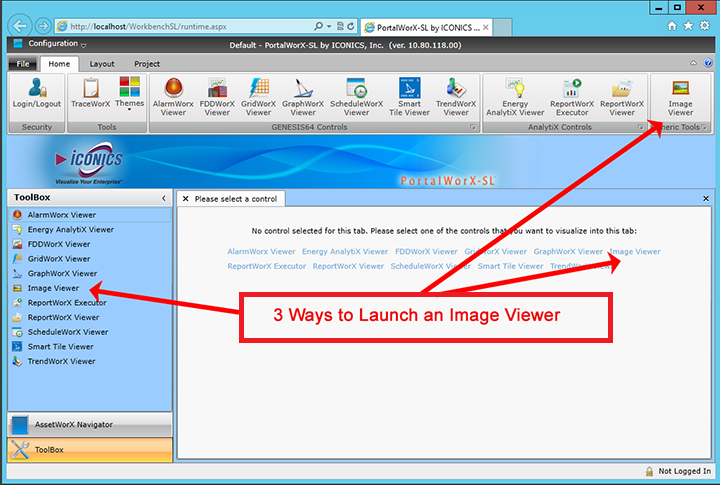
The following "Configure Web Part" window will then appear.
Configure Web Part Window
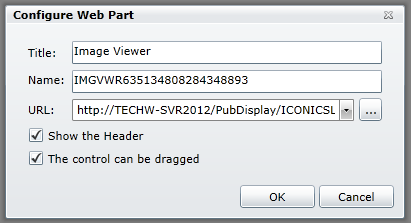
Title - This is the name for the Viewer itself.
Name - This can be a specific name for the data that will shown within the viewer. When first launched, the Image Viewer will include default characters here.
URL - Enter the location for your selected image in the text entry field or click on the ellipsis [...] button to navigate to it.
Show the Header - Click on this checkbox to include the Viewer's Header.
The control can be dragged - Click on this checkbox to enable dragging for this viewer.
Click on 'OK' to proceed.
Your selected image will now appear in PortalWorX-SL, as shown below.
An Image Loaded into an Image Viewer in PortalWorX-SL