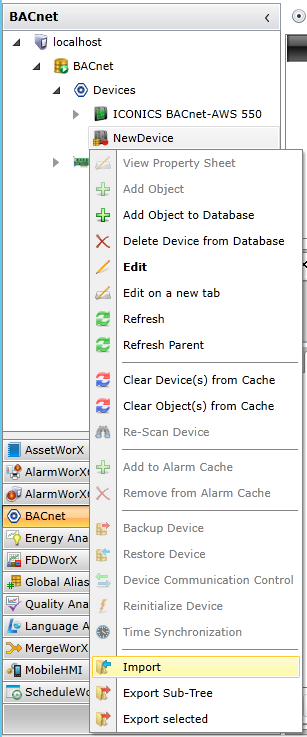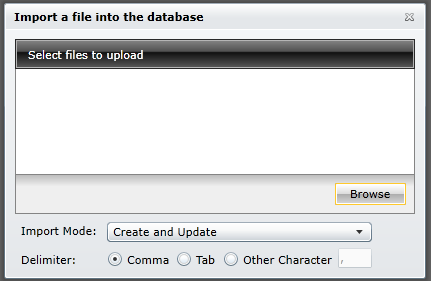Right-click on an item within the BACnet provider’s Tree Explorer. This can include a database, network, Device, Port or Object level of the BACnet Connector Tree Explorer. Select Import from the pulldown menu. Or, you can select the item in the Tree Explorer then click on the Import button in the Import/Export section of the Home ribbon.
The Import a file into the database dialog box appears, at which point you can click the Browse button to navigate to an existing file location.