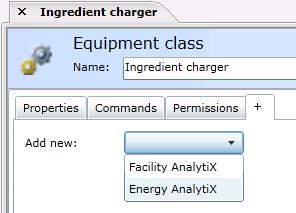
Use the + tab for equipment classes (shown below) to add a tab for an additional provider so that the provider's tab is available to equipment that is created from this equipment class. You can also pre-configure information for that provider on the tab(s) that you add. In order to be able to add a tab for a provider, the provider must be installed. For more information, refer to Installing Available Solutions.
Sample + Tab for an Equipment Class
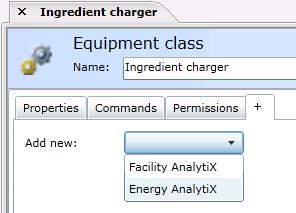
To open the + sub-tab, in the Project Explorer, click the AssetWorX provider button to open AssetWorX. Then in the navigation tree, expand localhost > [the name of your AssetWorX database. In our examples, we've named it 'AssetWorX'] > Equipment Classes. Navigate to the equipment you want to add a provider tab for, and click it. This displays the Equipment Class tab, with the Properties tab on top. Click on the + tab.
From the Add New drop-down list, select the provider whose tab you want added to the Equipment Class tab, then click Apply. A tab for the selected provide will be added for the equipment class.
See also:
Energy AnalytiX Tab for Equipment Classes
FDDWorX Tab for Equipment: refer to the Using Diagnostic Matrices in the AssetWorX Provider topic.