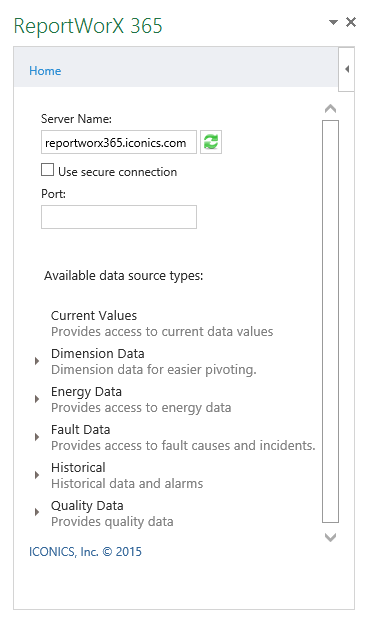
When you first load ReportWorX 365 into Microsoft Excel, it will appear in the right-side of the window and resemble the image below.
ReportWorX 365 Add-In in Microsoft Excel
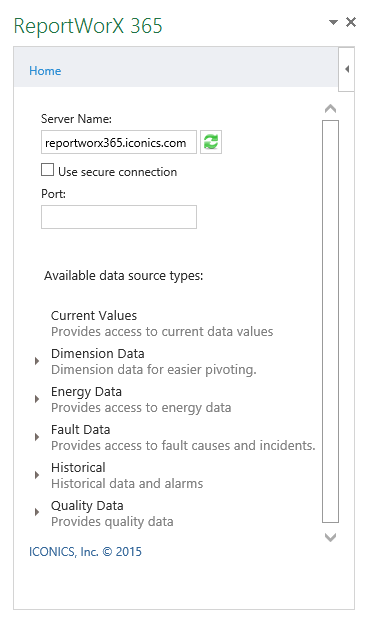
This portion of the window contains multiple elements, described below.
Home - This will change according to your current view. Navigation links (< Back, etc.) will appear below it as you click through the data source types below.
Server Name - Enter a report server name.
Use secure connection - Click this checkbox if you wish to ensure a secured (https) connection with the report server.
Port - Enter a port number, if required for your server connection
Side Carat [ ] - Clicking in an empty spot in the ReportWorX 365 pane in Microsoft Excel will enable the side carat. Clicking the side cat will bring up the menu highlighted below.
] - Clicking in an empty spot in the ReportWorX 365 pane in Microsoft Excel will enable the side carat. Clicking the side cat will bring up the menu highlighted below.
Menu from Clicking the Side Carat
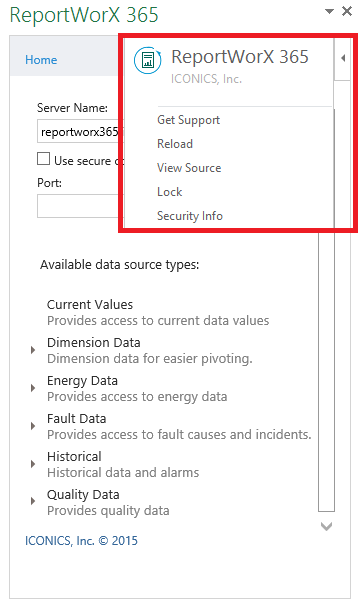
Get Support - Clicking this option opens ICONICS' SupportWorX Web page.
Reload - This reloads the ReportWorX 365 add-in into Microsoft Excel.
View Source - Clicking this option opens the code for ReportWorX 365 in the Notepad viewer.
Lock -
Security Info - This opens a separate Security Info window, listing the location of the ReportWorX 365 on the host server and whether the connection is currently using SSL.
Available data sources type:
By placing your cursor within any selected cell in the main window of Microsoft Excel, you can then generate report results by clicking on any of the listed data source types:
Current Values - (OPC Real-time Data) - Provides access to current data values
Dimension Data (dates, assets, etc.) - for easier pivoting
Energy Data - (Energy AnalytiX) - Provides access to energy data
Fault Data - (Facility AnalytiX) - Provides access to fault causes and incidents.
Historical - [HDA (Hyper Historian, TrendWorX64, AlarmWorX64)] - historical data and alarms
Quality Data - Provides quality data
See Also: