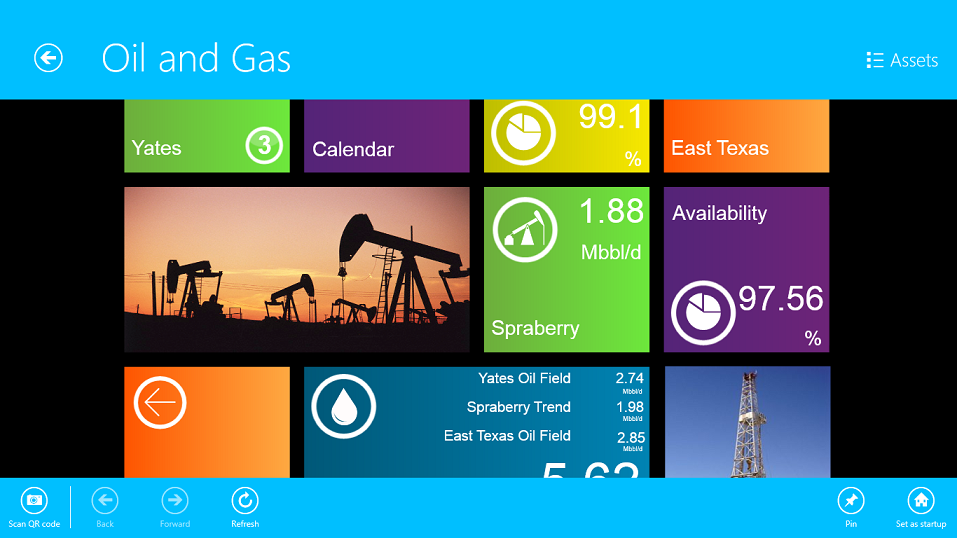
The AssetWorX Navigator is a navigational tool present in all MobileHMI Viewers. The AssetWorX Navigator provides the use the ability to quickly search through all available assets and interact with internal assets through commands.
To access the AssetWorX Navigator:
For Windows, swipe down from the top of the screen or up from the bottom of the screen.
For Apple, Google, and Amazon devices, tap and hold for the Assets menu to appear.
On all devices, using a Show Asset Command will open the Navigator.
The top and bottom AppBar will then appear. Selecting the Assets heading will open the AssetWorX Navigator.
Accessing AssetWorX Navigator
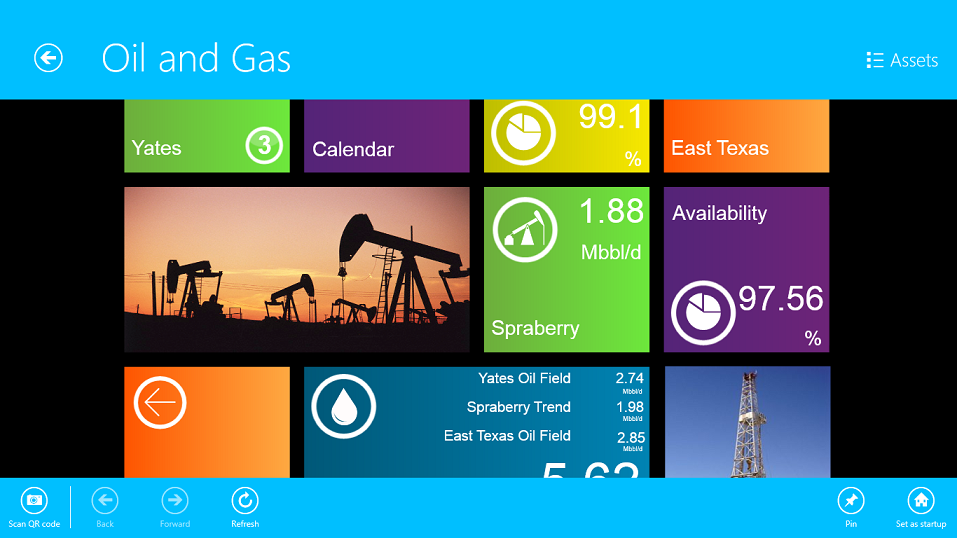
By default, the AssetWorX navigator will be present on the right-side of the display and will list all assets available in the current display. Clicking away or swiping it to the edge of the screen will close the AssetWorX Navigator.
AssetWorX Navigator
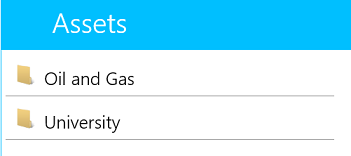
Selecting any of the available assets will expand available commands specific to that asset.
AssetWorX Drill-down
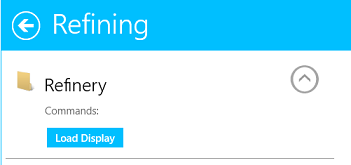
Selecting the button will initiate the desired command. In the example below, selecting the Load Display command will change the current display to the display of the selected asset.
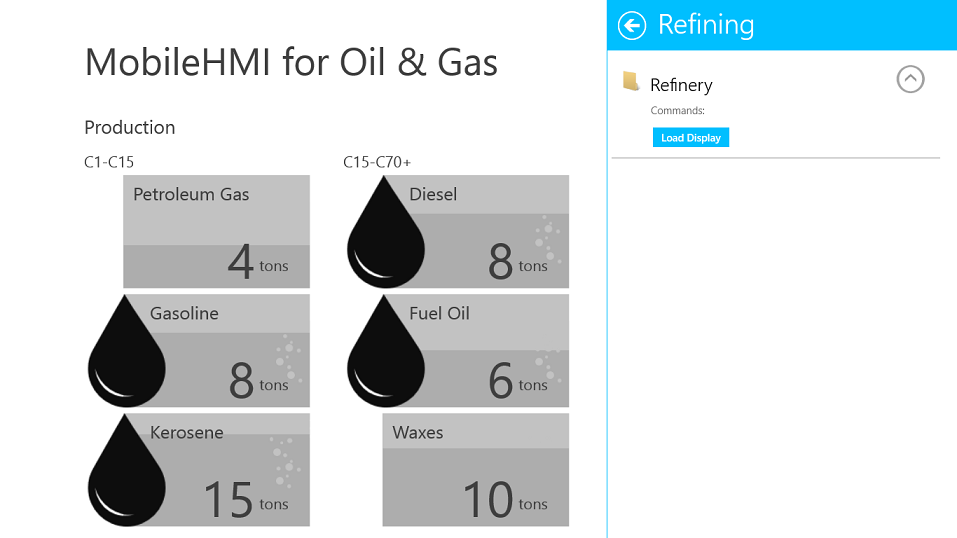
See Also: