
A feature of the new Windows Operating System is gadgets. These little applications on the sidebar can display information about the weather, stock market, time and date, and much other useful information. Taking advantage of this technology, we have created the GraphWorX64 gadget, which can put HMI data conveniently right on your desktop.
It is helpful to have the Running in Internet Explorer topic at hand for understanding the procedure and solving possible issues you might encounter.
Start the 64-bit IE, go to Start All Programs Internet Explorer (64-bit).
In the Address Bar type in “http://MyGENESIS64Server/” and hit the Enter key. As a result, you should get the IIS7 Welcome page.
Figure 1 - IIS7 Welcome Page

This is to ensure IIS7 is installed and running. If the Welcome page does not come up, then you need to install the IIS7 or find the cause that blocks the page from coming up before you continue.
Having successfully tested the IIS7, you can try opening “http://MyGENESIS64Server/genesis64/websites/pubdisplay/gauges.htm”. You may encounter a popup asking you to install an ActiveX. Choose OK to continue. You should see something similar to Figure 2.
Figure 2 - Gauge Display in IE
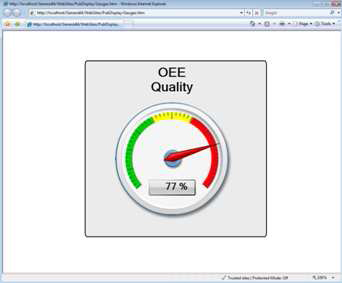
If this fails, please read and follow the instructions described in the Application Note GENESIS64 - Running in Internet Explorer and focus on the settings for Internet Explorer 64. If you can see the web page, then most of the work is done.
Start your Sidebar by going to Start -> All Programs -> Accessories -> Windows Sidebar. If you are working with Windows 7, navigate to Start -> All Programs -> Desktop Gadget Gallery, and skip Step 2.
In the upper part of the Sidebar, you can choose to add a Gadget by clicking on the plus symbol.
Figure 3 - Windows Sidebar
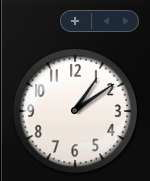
Select the “GraphWorX64” gadget, then drag and drop it to your sidebar.
Once the gadget is in the sidebar, open the options by clicking on the configure button to the right of the gadget.
You will then get a configuration window as shown in Figure 4.
Figure 4 - GraphWorX64 Gadget Options
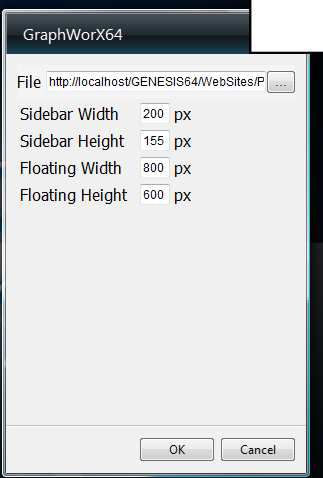
You can click on the ellipse button to browse for an example gadget like: http://MyGENESIS64Server/genesis64/websites/pubdisplay/gauges.htm
Click on OK once you have selected the file. The result should look similar to after a few moments.
Figure 5 - GraphWorX64 Gadget Running in the Sidebar
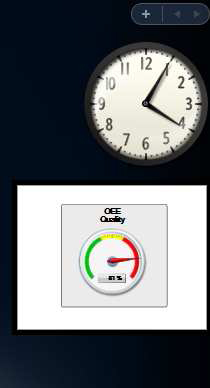
Note that you can also drag the gadget outside the side panel to get a larger scale gadget (undocked). At any time, you can dock the gadget back to the side bar by dragging the gadget back over the side bar.
Now you can create your own Web pages with GENESIS64 objects inside and bring them into a gadget.
NOTE: Gadgets are designed to be small helpers, therefore keep the displays simple for better performance.