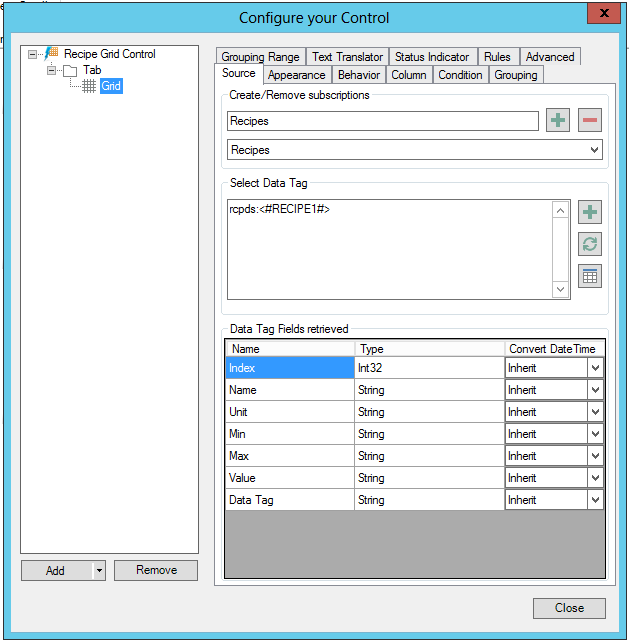
After following the instructions in Adding a Recipe Grid Control, complete the following instructions within the Source tab.
Source Tab in Grid Properties in Recipe Grid Control Configuration
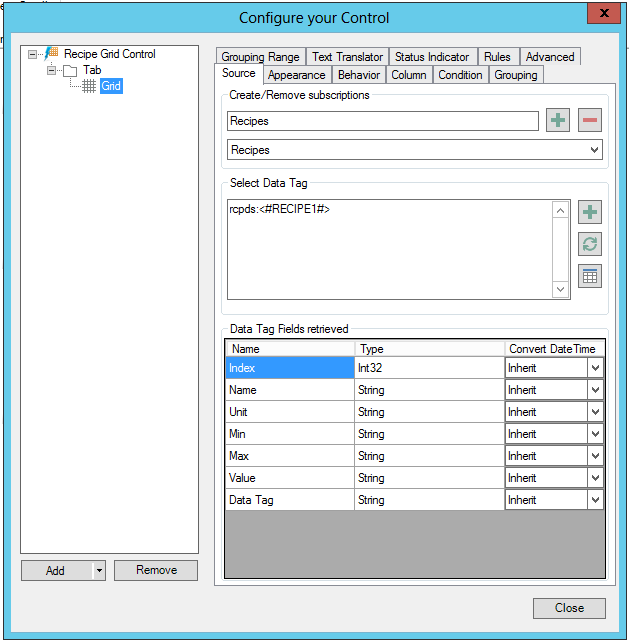
In the Create/remove Subscriptions section of the tab, the Recipes subscription will be selected by default. You can also this selection from the drop-down menu. This selection will enable the Select Data Tag fields.
The Select Data Tag field will have a default subscription. To add, click the  next to the Select Data Tag field. This opens the Data Browser, where you can browse to your configured data source. Click OK. The selected data tag fields load into the Source tab. These are the data fields (shown in the Data Tag Fields retrieved section in the image above) that will be added to the grid. You can also opt to refresh the list of columns associated with the data tag (via the
next to the Select Data Tag field. This opens the Data Browser, where you can browse to your configured data source. Click OK. The selected data tag fields load into the Source tab. These are the data fields (shown in the Data Tag Fields retrieved section in the image above) that will be added to the grid. You can also opt to refresh the list of columns associated with the data tag (via the  button) or edit virtual fields (via the
button) or edit virtual fields (via the  button).
button).
See Also: