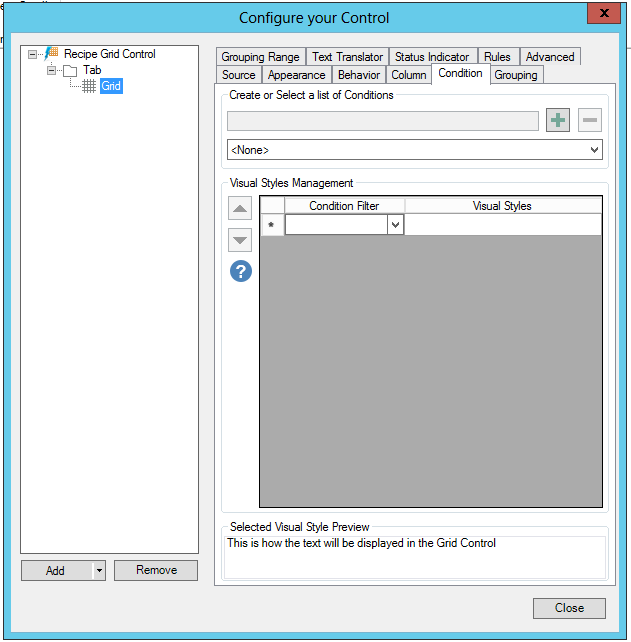
Use the Recipe Grid Control configurator's Condition tab to configure the visual cues that display for all values in the grid. To do this, you must specify a list of conditions under which a value appears normally and all levels under which the data escalates to warning and critical stages.
A condition is made up of a filter and a visual style. In runtime, if the filter is true for a row, then the related visual style is applied to the row. You can create as many conditions as you have filters and visual styles. When creating a new condition, you specify the values, the condition level's name, and how each condition appears at runtime.
Condition Tab in Grid Properties in Recipe Grid Control Configuration
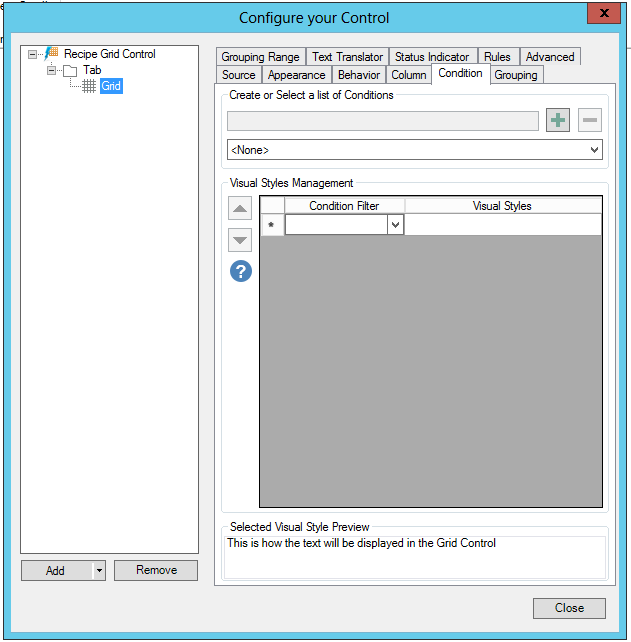
When you click within the Visual Styles cell, you can then click on the ellipsis button [...], which will open the Configure the style window, shown below, where you can set the style properties (in Normal State, in Blinking State and with Actions). The bottom of the window shows a preview of how the text will be displayed in the grid. Click OK to return to the Condition tab.
Configure the style Window
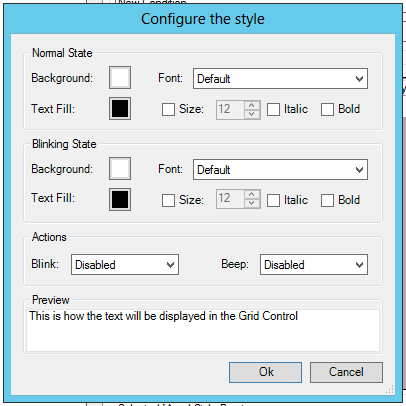
See Also: