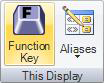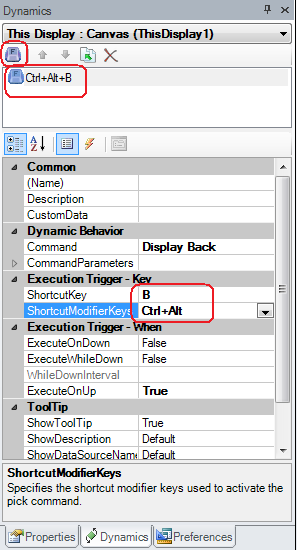Click a blank area of the display to select the This Display object. (To confirm that you have selected the ThisDisplay object, look in the Properties tab and confirm that properties of the ThisDisplay object appear there.)
Click the Function Key button in the This Display tab group on the Dynamics ribbon, or click the Function Key button ![]() in the Dynamics tab. An entry for the Function Key action appears on the Dynamics tab.
in the Dynamics tab. An entry for the Function Key action appears on the Dynamics tab.
With the new Pick Action entry selected, click the Command property and set the command type you desire from the list at the top of this topic. You can choose between local commands or global commands.
Click the CommandParameters properties and set the parameters associated with the action you wish to define.
Click the ShortcutKey property and select the key that will be part of your keystroke.
Click the ShortcutModifierKeys and select the modifiers you want to be part of your keystroke.
Set any other properties that are appropriate for the shortcut key you are setting.
Save your assignment(s); then go into runtime and test that your keystroke works correctly.