The Map Layers section of the EarthWorX Ribbon allows user to add new layers and connect to various GIS providers.
Map Layers Section
Select the Add Layer Button to create a new EarthWorX on the display. The new Layer will be available in the explorer.
EarthWorX Multiple Layers
A user can also set up a provider connection using the Setup Connection button.
Setup Connection Options
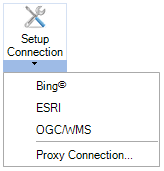
Select the Bing option to set up a Bing maps connection. The Configure Microsoft Bing Account menu will then appear. Enter the Security Server Key to initiate the connection.
To sign up for an account, go to https://www.bingmapsportal.com.
Bing Maps Connection
Select the ESRI option to set up an ESRI connection. Enter the Service URL and select the protocol type (HTTPS or HTTP). Next, enter the Security Server key for Esri maps and select OK to initiate. To sign up for an account or free trial, go to http://www.arcgis.com/about
ESRI ArcGIS Connection
Select the OGC/WMS option to set up a OGC/WMS maps connection. Enter the Provider Address and any Additional Parameters, then select OK to initiate. To sign up for an OGC account, go to www.ogcnetwork.net.
OGC/WMS Maps Connection
Select Proxy Connection to open Proxy Server Options.
Proxy Server Settings