
The Import Certificates button, shown below, in the Certificates section of the Home ribbon in the Workbench, allows users to import certificates involved in the verification and validity authentication of parties involved in electronic transactions.
Import Certificates Button

Clicking this button opens the Import Certificates window, shown below.
Import Certificates Window
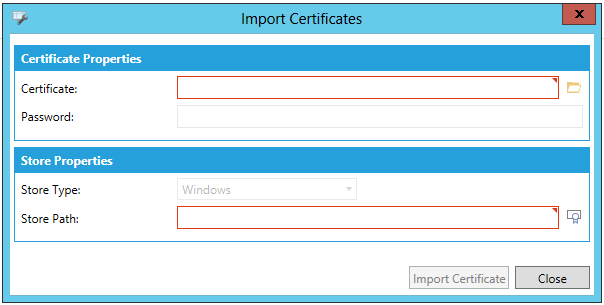
Certificate Properties
Certificate - Enter the certificate information in the text entry field or click on the  button to open a file browser to navigate to your selected certificate.
button to open a file browser to navigate to your selected certificate.
Password - When activated upon selection of a certificate requiring a password, you can enter one in the text entry field.
Store Properties
Store Type - When activated, use the pulldown menu to select your store type. In the image above, this has defaulted to Windows.
Store path - Enter a store path for the created certificate or click on the  button, which will open the Certificate Browser window, allowing you to navigate to/select your preferred path location.
button, which will open the Certificate Browser window, allowing you to navigate to/select your preferred path location.
When you have completed your settings, click on the Import Certificate button, then Close to return to the Workbench.
See Also:
Certificates Section of the Home Ribbon