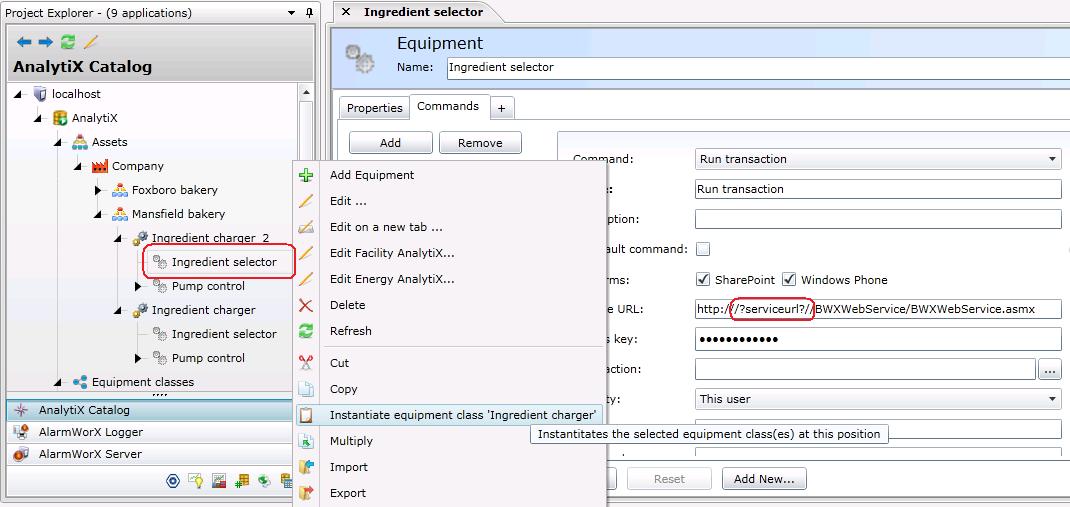
If your equipment nodes are created using equipment classes that use aliases, it is possible that some aliases still need to be replaced. If you see field values surrounded by /? and ?/, the equipment still has aliases defined in it.
You can easily find and replace all aliases that still exist for an equipment node:
In the Project Explorer for AssetWorX, you can right-click the equipment node and select the Instantiate Equipment Class menu item, as shown below.
Instantiating Aliases for an Equipment Node
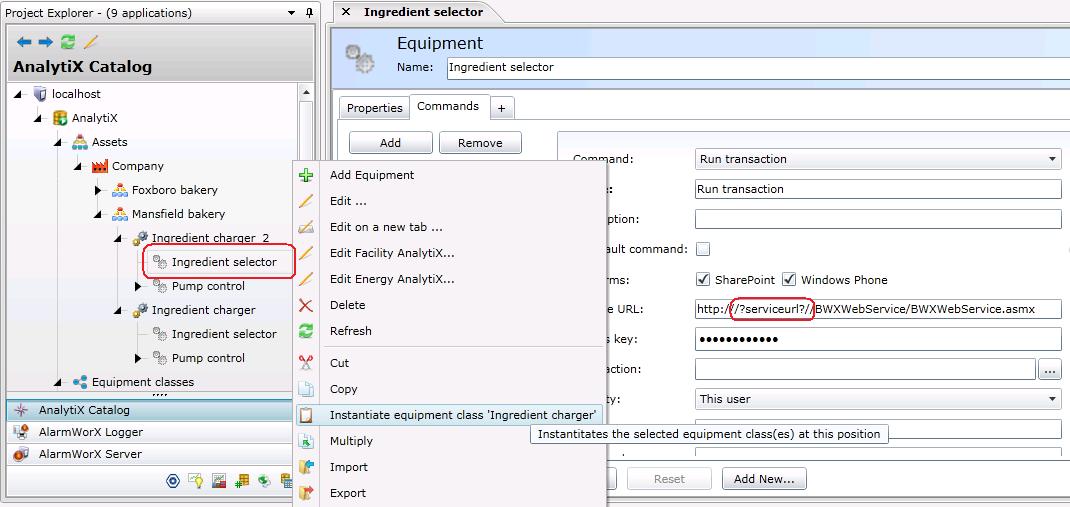
When you do this, the Instantiate Options dialog box appears. This dialog box (shown below) lists all aliases that still need to be replaced.
Aliases that Need to Be Replaced
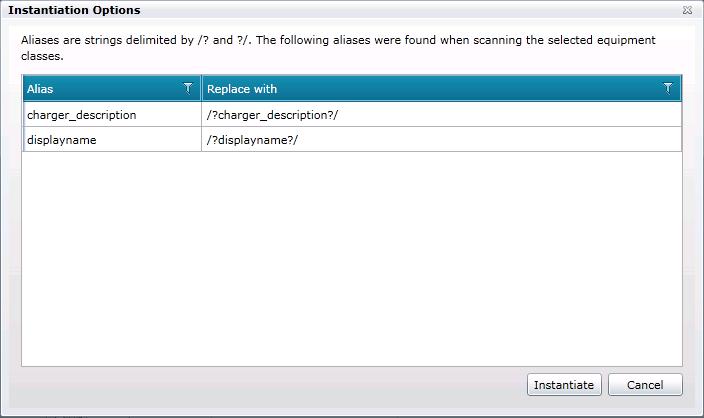
In the Replace With column, you can type the values to replace each alias for the equipment node, then click the Instantiate button. Note that if you don't have to replace every alias before clicking Instantiate; you can always return to the equipment node later to replace more aliases, if necessary.
Type Values in the Replace With Column
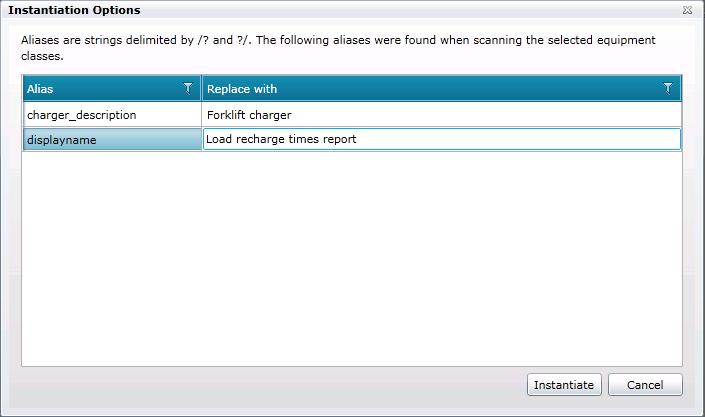
The Aliases Are Replaced
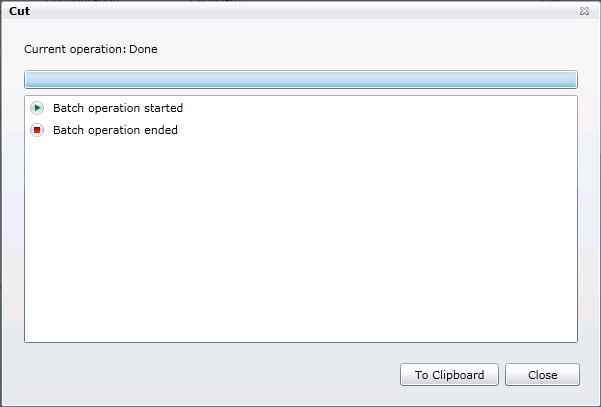
If there were errors in the instantiation of the equipment class's aliases, you will see an error message in the resulting dialog box, like the example shown below. In this case, none of the new equipment nodes are saved. To easily record any errors that occurred, click the To Clipboard button; this copies all messages from the dialog box to the Windows clipboard.
Errors May Occur
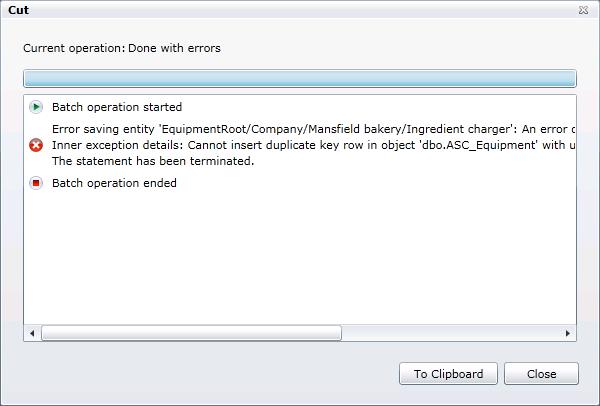
You may be prompted for permission to access the clipboard. If you are prompted, grant permission to the clipboard.
Click Close on the dialog box. Once the dialog boxes close, the changes are not saved.
Open a text editor such as Microsoft Notepad and paste the text into the file, which you can save. Use the error text to correct the error, then try to create the equipment node again.
The following example shows the error's test pasted into a Notepad file.
Errors Pasted into Notepad

Review the errors and correct them. Then repeat the steps for instantiating the equipment node's aliases.
See also:
Using an Equipment Class to Add an Equipment Node to the Asset Tree
Using Aliases in an Equipment Class