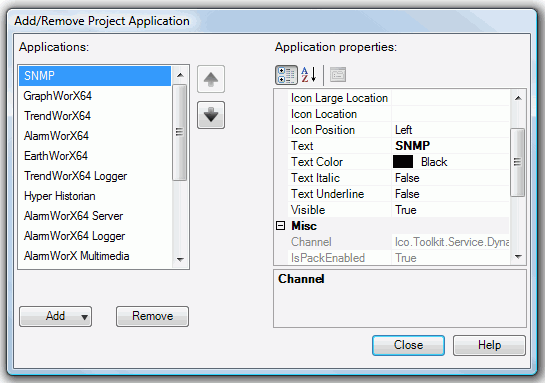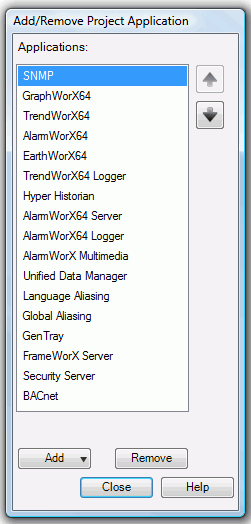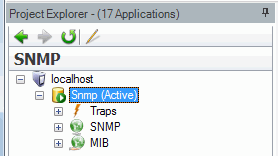Click on the Edit Projects button within the Project Explorer navigation box on the left side of the Workbench.
The Add/Remove Project Application settings appear. If SNMP Connect appears in the Applications list on the left side, click on it, then click Close. If it does not appear in the Applications list, click the Add button, select SNMP, then click Close.