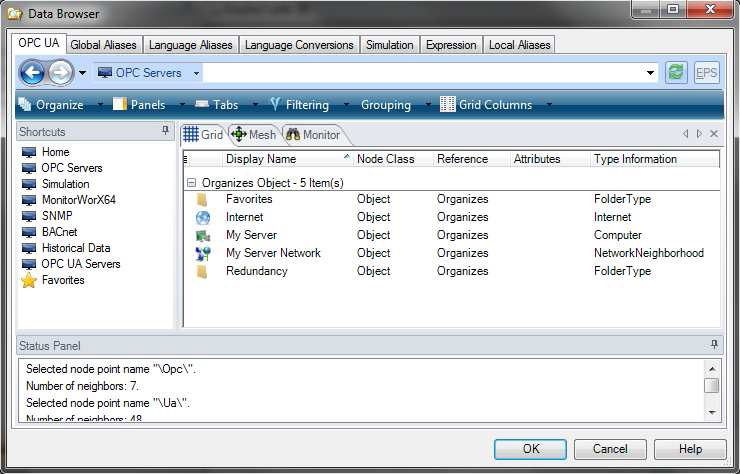
GENESIS64 is capable of connecting to a wide range of devices, and servers. You can also easily access OPC UA servers running on your machine, your local network, or even on the Internet. This Application note shows you how to access your OPC UA Servers more easily.
In GENESIS64, there are various locations where you need a data source. It could be when you are creating a Process Point in a GraphWorX64 display, an alarm definition in AlarmWorX64 server, or a Hyper Historian tag. These are just a few examples, but in each of these cases, you will most likely browse for your data source using the GENESIS64 Data Browser.
The Data Browser contains several tabs above the address bar, each of which is used to access a different type of data source such as global aliases, local simulation tags, etc. In order to browse for any OPC data use the “OPC UA” tab.
Figure 1 - The OPC UA Browser
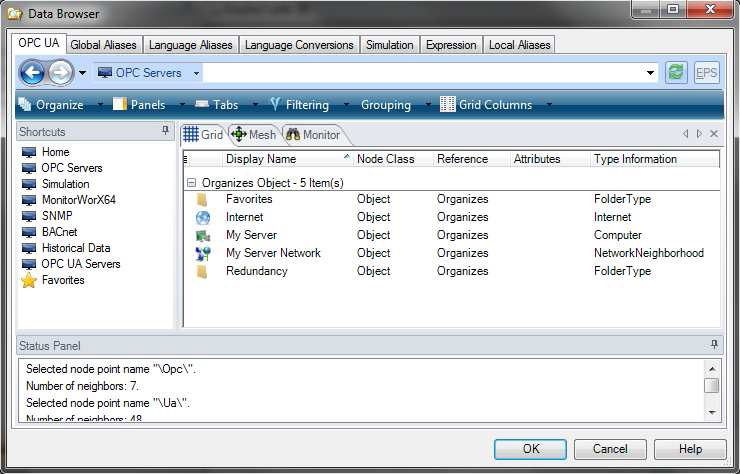
If the OPC UA Server you want to access is not directly reachable, or cannot be found using the Auto Discovery service, you can still browse it, by typing its URL directly in the address bar.
For example, in our network we have a Unified Automation UA Server installed on another machine with IP address 172.16.0.141. The server exposes its services on port 49320 and uses opc.tcp as the communication protocol.
To browse that server we just need to open the communication port in the firewall and type the full URL in the OPC UA Browser.
Figure 2 - Manually Typed in URL for an OPC UA Server
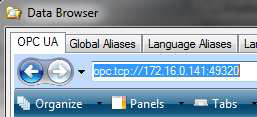
NOTE: for more information about connecting to third party remote OPC UA Servers, please refer to the application note GENESIS64 - OPC UA Discovery Server.
To avoid repeatable manual writing of remote (or local) OPC UA Servers not directly reachable from the Data Browser, you can use FrameWorX64 Server’s availability to pre-define your OPC UA Server. This pre-defined server appears in Data Browser directly in OPC UA Servers folder. It also allows you to short the browsing time to remote servers through the node name, even if the server is reachable.
Figure 3 - The OPC UA Servers
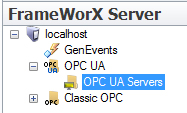
Figure 4 - OPC UA Server Configuration
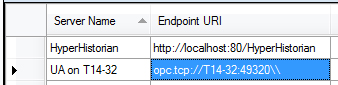
Figure 5 - OPC UA Server configuration
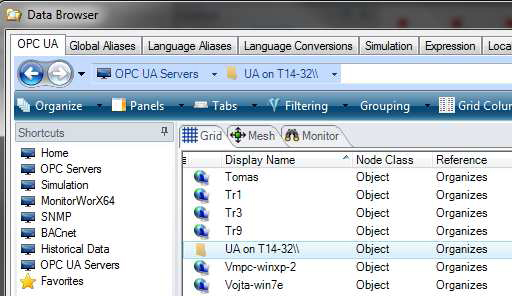
OPC UA Servers in FrameWorX64 Server allows you to specify Redundancy Server pair for GENESIS64 Redundancy. For more the information about GENESIS64 Redundancy, refer to the Redundancy Quick Start topic.