
The Modbus Configurator offers various OPC data items in the Simulated Signals tree control. To test the client functionality, choose a simulation signal from the Project Explorer. All levels in the Address Space folder support the process of simulation. The parent list in the tree control is superior. It has higher priority when deciding to simulate the data item or not.
To Add a Simulated Signal:
From the Project Explorer, click on Simulated Signals, then Add Simulation Signal, as shown below.
New Simulation Signal from the Project Explorer

-OR-
Select the Simulated Signals node in the tree explorer, then click on the Add Simulation Signal button (shown below) in the Edit section of the Home ribbon in the Workbench.
Add Simulation Signal Button
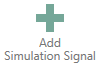
This opens New Simulation Signal properties in the right side of the configurator, as shown below. Each Simulation Signal type has specific parameters, as shown below.
Simulation Signal Properties
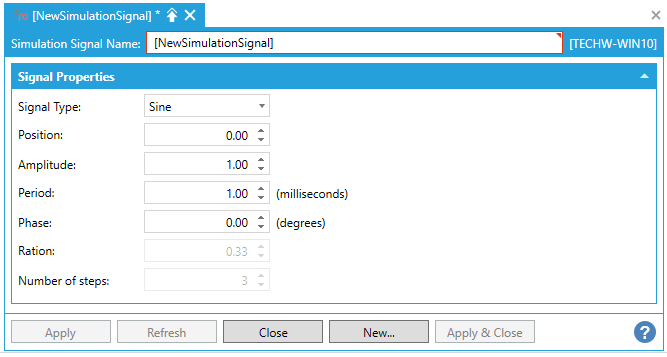
Simulation Signal Name: Specifies the name of the selected simulation signal. The name can be up to 12 alphanumeric characters, including underscores ( _ ) and hyphens ( - ).
Signal Type: For each signal, you can select one of the following signal types from the drop-down list:
Read count is incremented by one every time when the item is read.
Write count increments when the item is written.
Random generates random value within the Amplitude range starting with Position.
Ramp, Sine, Square, Triangle and Step are periodical signals. Their time behavior is influenced by Period and Phase parameters. Period specifies the signal frequency (in milliseconds), while Phase moves the signal origin on the time axis (in degrees).
Square and Triangle have one additional parameter: Ratio. Ratio defines Triangle signal steepness, or Square signal H/L proportions.
The Number of steps parameter of the Step signal defines the number of steps into which the signal amplitude will be divided.
Apply: Saves all changes specified in the properties dialog box. The simulation signal appears in the tree control.
Reset: Restores the default simulation signal settings.
Add New: Clicking this button starts configuration of a new simulation signal.
See Also: