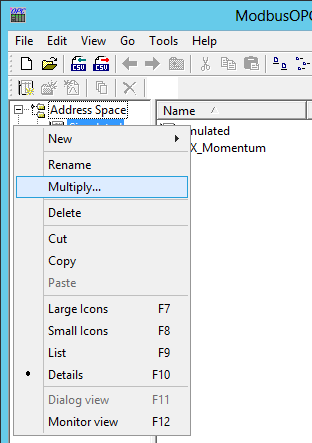
The Configurator allows you to multiply items in the tree control. Multiplication provides a simple way of developing configurations where there are many similar items in a given category.
To Multiply an Item:
Select the item in the tree control that you wish to multiply.
Right-click the item and select Multiply from the pop-up menu, as shown below.
Multiply from Item Node
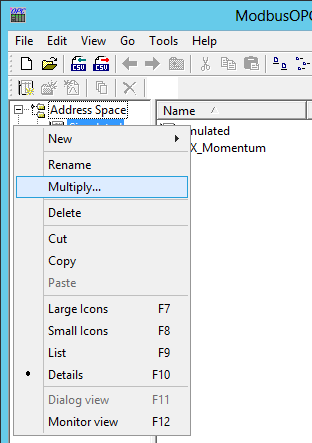
-OR-
Select the item in the tree explorer, then click on Multiply from the Edit menu, as shown below.
Multiply from Edit Menu
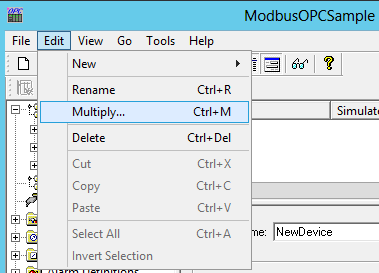
-OR-
Select the item in the tree explorer, then click on the Multiply button in the Data Manipulation Buttons toolbar, as shown below.
Multiply from Data Manipulation Buttons Toolbar
![]()
This opens the Multiply Item dialog box, shown below.
Multiply Item Dialog Box
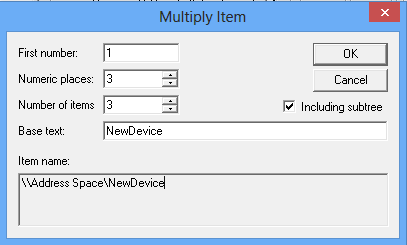
In the First number field, specify the number to appear next to the first multiplied item.
In the Numeric places field, specify the minimum length of each number to append. Values that take up less space than the specified amount of numeric places will have zeros before the number.
In the Number of items field, specify how many items you wish to create.
When the items are multiplied, they are all given a base name followed by a number. The default base text is the name of the item selected for multiplication. To modify the base text, change the Base text field appropriately. The Item name field at the bottom of the window will update accordingly.
If you want to multiply all subfolders as well, check the Including subtree check box.
Click the OK button to do the multiplication. The example configuration shown in the Multiply Item dialog box above creates three new items with the following names:
NewDevice001
NewDevice002
NewDevice003
See Also: