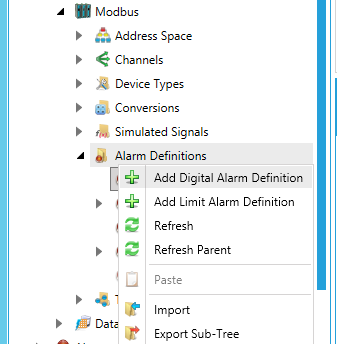
A digital alarm sets an alarm if the comparison between the Alarm State Value and the input state is TRUE.
To Create a Digital Alarm:
From the Project Explorer, click on Alarm Definitions, then Add Digital Alarm Definition, as shown below.
New Digital Alarm Definition from the Project Explorer
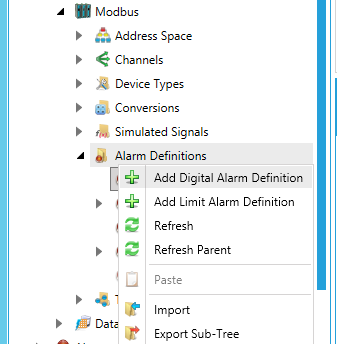
-OR-
Select the Alarm Definitions node in the Project Explorer, then click on the Add Digital Alarm Definition button (shown below) in the Edit section of the Home ribbon in the Workbench.
Add Digital Alarm Definition Button

This opens the New Digital Alarm Definition properties in the right side of the configurator, as shown below. Each Limit Alarm Definition has specific parameters, as shown below.
Digital Alarm Properties
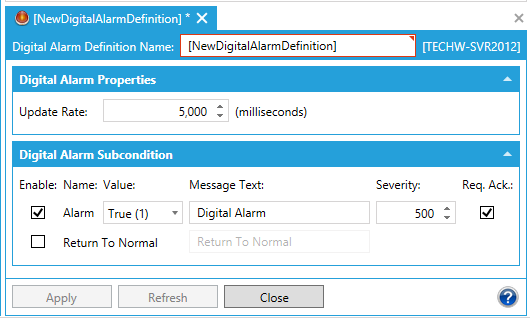
In the Digital Alarm Definition Properties dialog box, shown above, configure the following settings:
In the Digital Alarm Definition Name field, type a name for the new digital alarm.
Update Rate defines the frequency of checking the data item value (in milliseconds), and possibly responding by sending the alarm message.
Click the Enable checkbox to enable a specific subcondition.
Specify a Value for the digital alarm (True or False).
In the Message Text field, enter the warning message that will appear when the alarm is sent. The message can be any text string.
Note: It is not necessary to enter a message text or a base text. The Server will default to the OPC subcondition name and the OPC condition name.
Severity is the OPC-defined value for alarm Priority. The valid OPC severity range is 0 (lowest) to 1000 (highest).
The Req. Ack field is used for OPC condition alarms to determine whether the alarm needs a user acknowledgement.
In the Return To Normal field, click the checkbox and then enter the text that will appear when the alarm is taken care of (e.g. has been acknowledged). The message can be any text string.
Click Apply to save your changes and Close to return to the Workbench.
See Also: