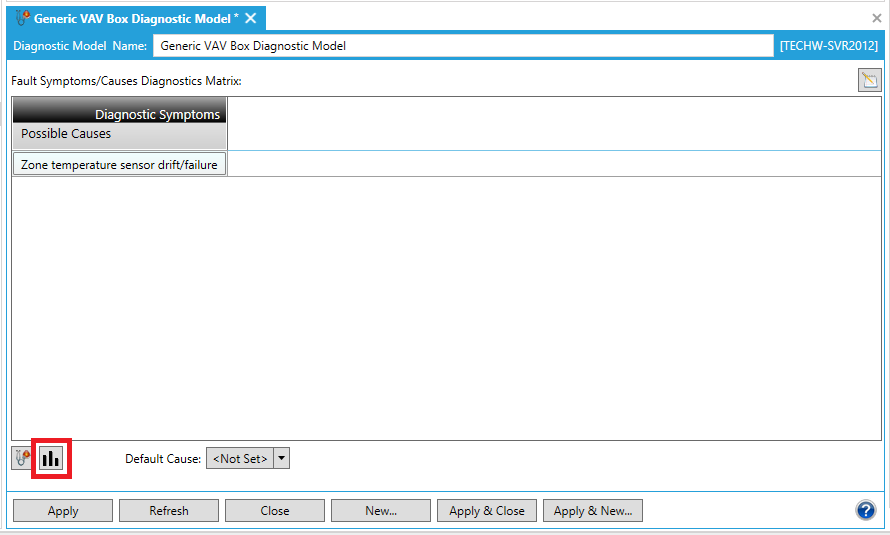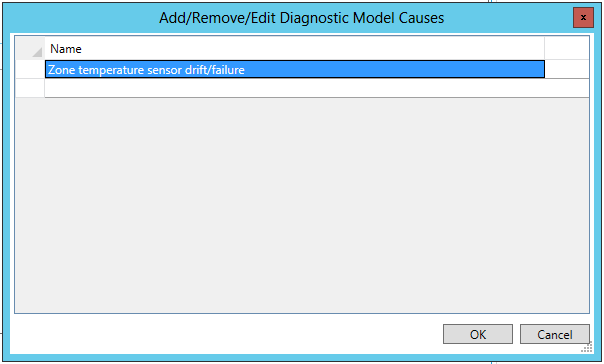To remove causes from the Fault Symptoms/Causes Diagnostics Matrix, click on the Add, Remove or Edit Diagnostic Model Probable Causes button [ ] at the bottom left of the window, highlighted in the image below. NOTE: You can also click on the
] at the bottom left of the window, highlighted in the image below. NOTE: You can also click on the  button in order to open a larger Diagnostic Matrix Editor window, which functions similarly but provides additional room for the addition of symptoms and causes.
button in order to open a larger Diagnostic Matrix Editor window, which functions similarly but provides additional room for the addition of symptoms and causes.