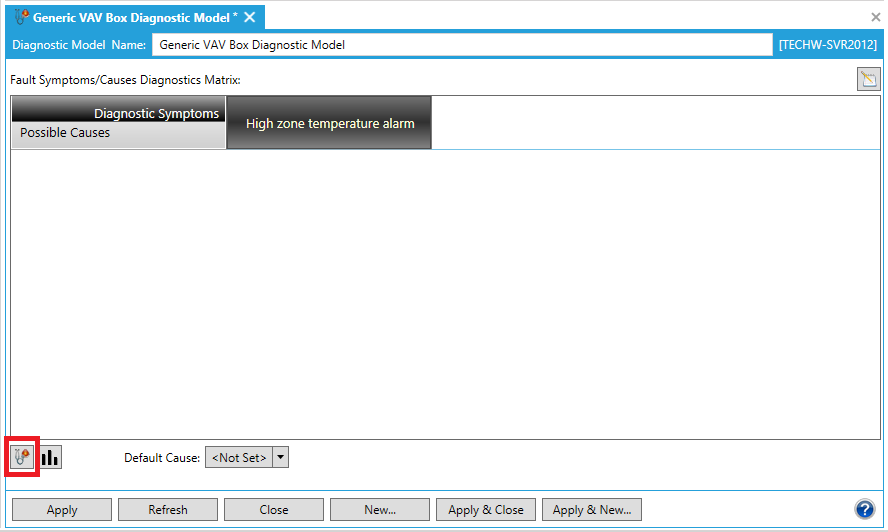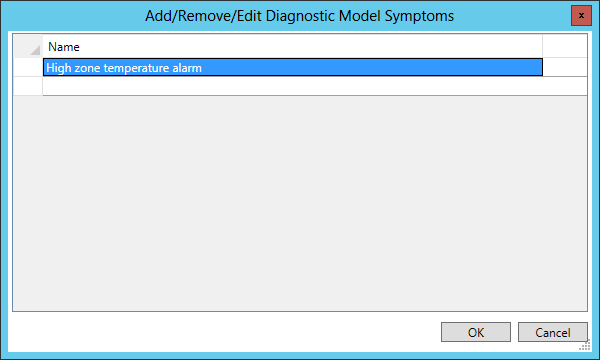Edit a Symptom
To Edit Symptoms:
-
To edit symptoms from the Fault Symptoms/Causes Diagnostics Matrix, click on the Add, Remove or Edit Diagnostic Model Symptoms button [ ] at the bottom left of the window, highlighted in the image below. NOTE: You can also click on the
] at the bottom left of the window, highlighted in the image below. NOTE: You can also click on the  button in order to open a larger Diagnostic Matrix Editor window, which functions similarly but provides additional room for the addition of symptoms and causes.
button in order to open a larger Diagnostic Matrix Editor window, which functions similarly but provides additional room for the addition of symptoms and causes.
Editing Symptoms from the Fault Symptoms/Causes Diagnostic Model
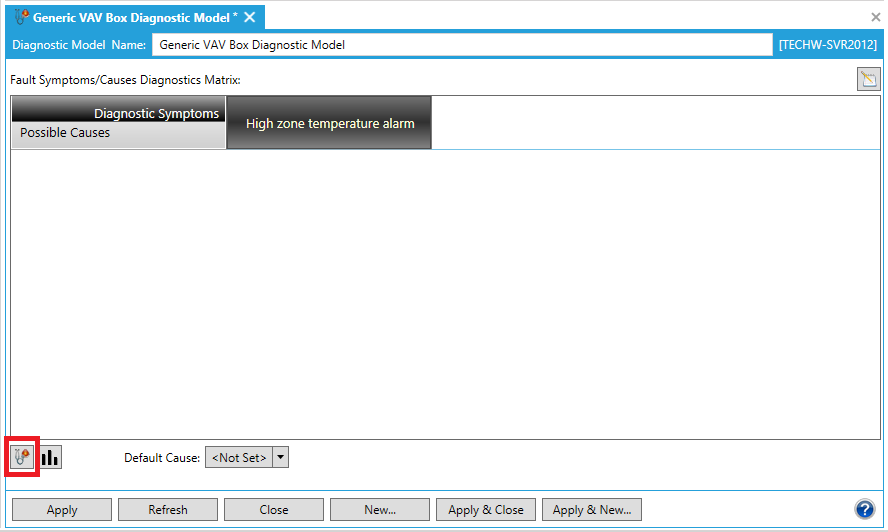
-
The following "Add, Remove or Edit Symptoms" window will appear. Your existing symptom(s) will appear under the "Click here to add new item" selection at the top of the screen.
Editing a Symptom
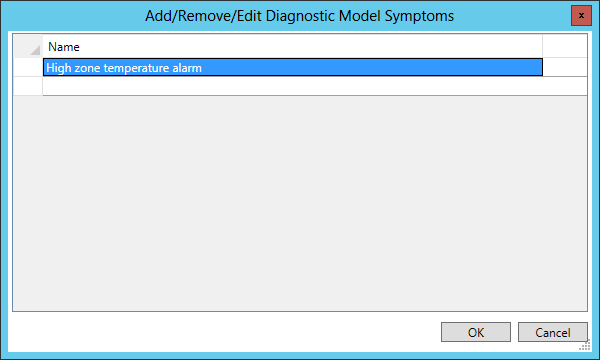
-
In order to edit a symptom, click on the Symptom name (text) inside the row's cell, as shown below. NOTE: There is a difference in selecting a symptom for editing (where the character to the left of the symptom name is the " " symbol) and selecting a symptom for deletion (where the character in the box to the left of the symptom name is the ">" symbol). For instructions on deleting a symptom, view Remove a Symptom.
" symbol) and selecting a symptom for deletion (where the character in the box to the left of the symptom name is the ">" symbol). For instructions on deleting a symptom, view Remove a Symptom.
Highlighting a Symptom Prior to Editing

Once you have finished editing your selected symptom(s), click "OK" to proceed. You will return to the Fault Symptoms/Causes Diagnostics Matrix. You'll see the edits you have made to your selected Symptom(s) in the top row of the Matrix.
-
In order to save the changed status of the Fault Symptoms/Causes Diagnostics Matrix (with the newly edited symptom[s]), you must then either click on the "Apply" button at the bottom of the Diagnostic Model panel (and can then proceed to make additional changes to the same Diagnostic Model) OR click on "Apply & Close" to save your settings and return to the main Project Explorer OR click on "Refresh" to update the Matrix itself OR click on "Reset" to return the state of the Matrix to the last saved settings OR click on "Add New..." to change the settings for an additional new Diagnostic Model.
See Also
Fault Symptoms/Causes Diagnostic Matrix
Add a Symptom
Remove a Symptom
 ] at the bottom left of the window, highlighted in the image below. NOTE: You can also click on the
] at the bottom left of the window, highlighted in the image below. NOTE: You can also click on the  button in order to open a larger Diagnostic Matrix Editor window, which functions similarly but provides additional room for the addition of symptoms and causes.
button in order to open a larger Diagnostic Matrix Editor window, which functions similarly but provides additional room for the addition of symptoms and causes.