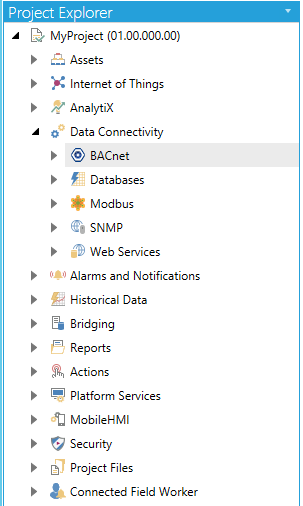
For Network Discovery, click HERE.
To Create a BACnet Device:
From the Workbench, expand your Project in the Project Explorer, then expand Data Connectivity.
You'll see the BACnet node of the Project Explorer, as shown below.
BACnet Provider in the Workbench
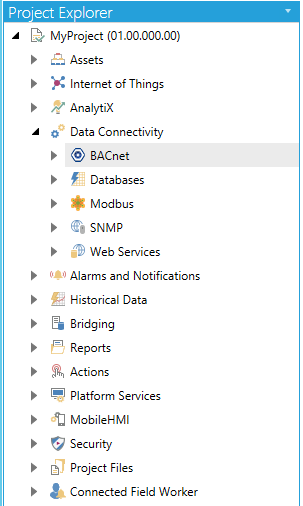
Expand the BACnet node, right-click on the Devices branch and click on Add Device, as shown below.
Add Device to Database from Project Explorer
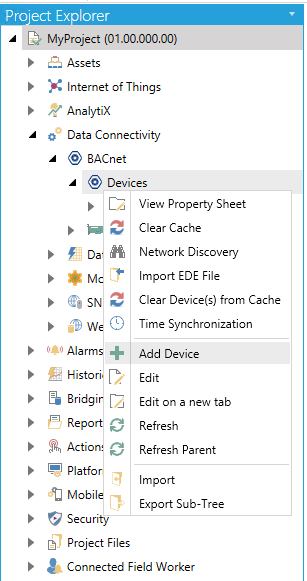
-OR-
Select the Devices branch, then click on the Add Device to Database button, shown below, in the Edit section of the Home ribbon in the Workbench.
Add Device Button

The BACnet Device properties window will appear in the right pane of Workbench.
Enter a Device Name and Description in the top text entry fields.
New BACnet Device
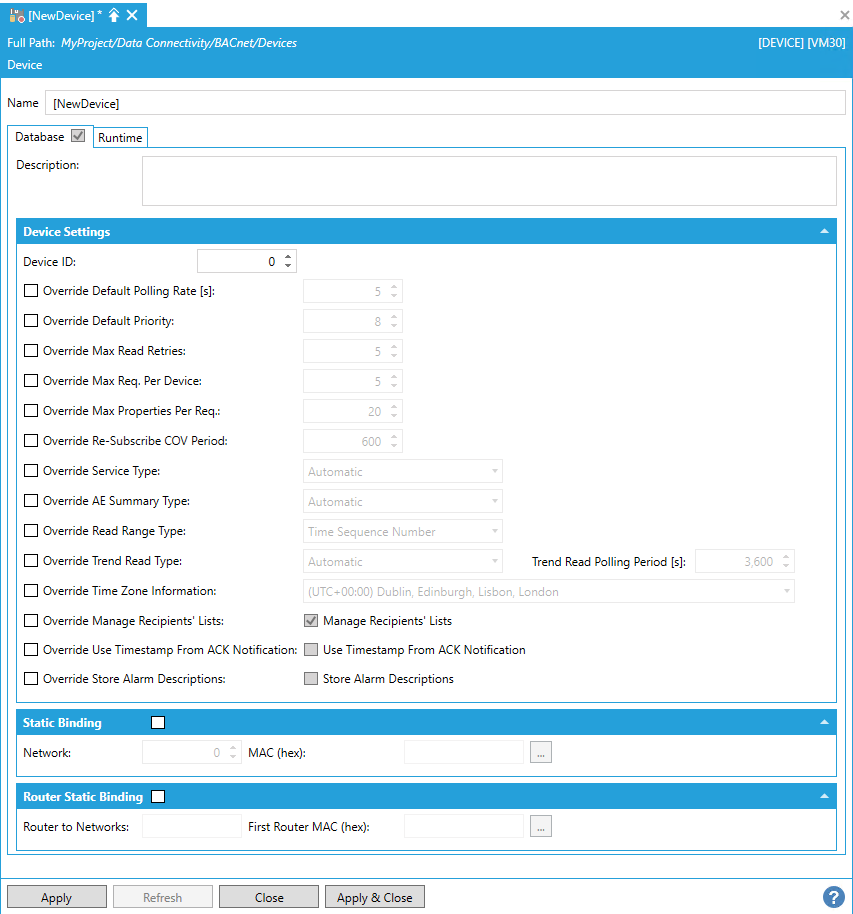
Device Settings
Device ID – Devices on an interconnected BACnet/IP network should have unique numbers to quickly identify them and prevent possible confusion.
Override Default Polling Rate (s) – Sets the frequency of communication between BACnet devices and the BACnet Connector. Range can be between 0 and 4194303.
Override Default Priority – Sets a number between 1 and 16 as to the criticality of a device, in comparison with others. Assigning a priority level marks the importance of messages and which will override others. Some numbers are pre-assigned (1, 2, 5, 6, 8), with life safety naturally having highest priority. Other numbers (3, 4, 7 and 9 through 16) are not assigned and therefore are available for users to set their own priorities. Default is 8.
Override Max Read Retries - Specifies the maximum read retries for one request (when there is a fail).
Override Max Req. Per Device - Specifies the maximum requests that can run in the same time per device.
Override Max Properties Per Req – Overrides any previously set maximum number of properties to return per request.
Override Re-Subscribe COV Period - Specifies the re-subscribe period when the change of value (COV) for the data reading is used.
Override Service Type - Use the dropdown menu to select what will override any previously set service. Options include Automatic, ReadProperty, ReadPropertyMultiple, ConfirmedCOV [change of value] or UnconfirmedCOV.
Override AE Summary Type - Choose from Automatic, Get Alarm Summary, Get Enrolment Summary, or Get Event Information
Override Read Range Type -
Override Trend Read Type - Choose from Automatic, Event Notifications, or Polling.
Trend Read Polling Period - If you enabled the Override Trend Read Type setting, you can enter the Trend Read Polling Period (in seconds) in the text entry field.
Override Time Zone Information - You can enable the ‘Override Time Zone Information’ option and set an appropriate Time Zone in cases when a device is in a different time zone than a workstation (GENESIS64) or in cases when you need (for any reason) to recalculate timestamps coming from the device.
Override Manage Recipients' Lists -
Manage Recipients Lists -
Override Timestamp from ACK Notification -
Use Timestamp from ACK Notification -
Override Store Alarm Descriptions -
Store Alarm Descriptions -
Static Binding
Static Binding – Clicking this checkbox prevents the device entry from being updated (recompiled) independently of this application. This is currently necessary for two-way communication with MS/TP slaves and certain other devices. Once the box is checked off, you can enter the Network and MAC ID numbers.
Network – Enter your desired network number.
MAC (hex) – Enter the Media Access Control (MAC) address here (in hexadecimal format).
Router Static Binding
Router Stating Binding -
Router to Networks – Click this checkbox to mark the device as a router to a specific network.
First Router MAC (hex) -
Click Apply to proceed.
Runtime Tab
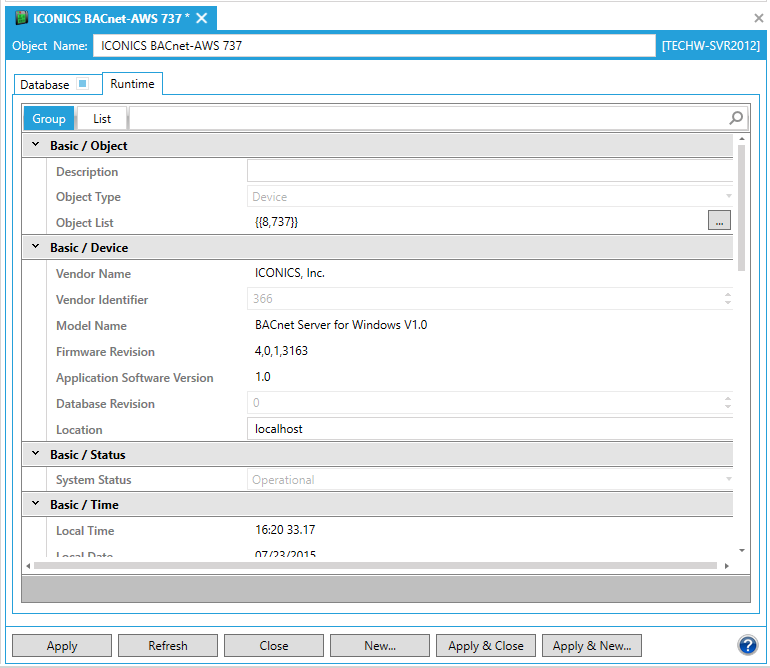
The Runtime tab of the Device properties provides multiple additional properties that can be configured via either the Group or List tab. The following descriptions are from the Group tab, but each individual property can also be found via the List tab, as well.
Basic/Object
Object Name
Description -Description of the object. Enter a description in the text entry field.
Object Type -Type of object. Use the pulldown menu to select from listed types.
Object List - Object list property of the device. Click on the ellipsis button [...] to open the Collection window.
Backup Fail Timeout -
Active COV Subscriptions -
BACnet/BACnet
Local Device ID -Enter a local device ID in the text entry field or use the up/down arrow buttons.
Object Identifier -
Profile Name -
Protocol Version -
Protocol Revision -
Align Intervals -
Protocol Obj Support -
Protocol Ser Support -
Device Scan Enable -
Protocol Obj Support -
Device Scan Status -
Interval Offset -
Time Synchronization Interval -
UTC Time Synchronization Recipients -
Last Restart Reason -
Restart Notification Recipients -
Connect Strings -
Router To Network Address Binding -
Time Of Device Restart -
BACnet/BACnet Intrinsic Alarming
Acked Transitions
Event Time Stamps
Notification Class
Alarm Message
Notify Type
Time Delay
Event Enable
Other/Base
Profile Location
Reliability Evaluation Inhibit
Tags
Other/Alarms
Event Algorithm Inhibit
Event Algorithm Inhibit Ref
Event Detection Enable
Event Message Texts Config
Event Message Texts
Time Delay Normal
Value Source
Other/Specific
Active COV Multiple Subscriptions
Backup And Restore State
Backup Preparation Time
Deployed Profile Location
Restore Completion Time
Restore Preparation Time
Serial Number
Structured Object List
Expanding the Devices branch within the BACnet provider in the Workbench allows users to see Device status, including:
![]() - Devices in Runtime and Online
- Devices in Runtime and Online
![]() - Devices in the Database or in Runtime and Online
- Devices in the Database or in Runtime and Online
![]() - Devices in Runtime and Offline
- Devices in Runtime and Offline
![]() - Devices Only in the Database OR in the Database and in Runtime BUT Offline
- Devices Only in the Database OR in the Database and in Runtime BUT Offline
See also: