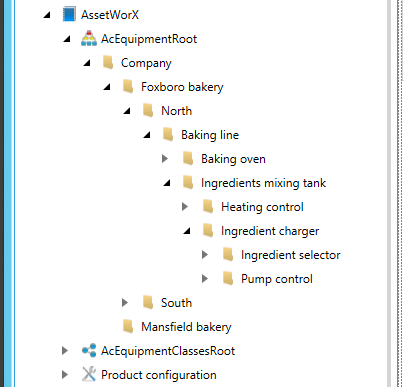
In order to be able to report on equipment, you must define all of the physical equipment you want to report on. In defining equipment, you need to consider the providers you will be using the asset tree for. If you will be installing the ICONICS Energy AnalytiX and/or FDDWorX providers, then these providers place requirements on the asset tree that you must familiarize yourself with before adding equipment to the asset tree. For an understanding of the requirements that any particular provider has, refer to the documentation for that provider before building the asset tree.
As you define equipment, you embed it into a hierarchical reporting structure called an asset tree. Each tier of the asset tree categorizes and defines the equipment for that level. In Workbench, the asset tree appears in the Project Explorer. A default asset tree is installed for you but it is expected that you will override it with your own equipment structure.
In the asset tree, you have the ability to define reusable equipment classes, which act like templates. These equipment classes can save you significant engineering time when you have many instances of a particular type of type of equipment or asset structure that are needed in your asset tree solution.
This topic gives you an example and provides links to the topics that tell you how to use AssetWorX to define equipment and put it into an asset tree.
Define the structure of the asset tree. Refer to the Why an Equipment Hierarchy with Tiers topic for more information.
Define equipment classes, which are templates for making construction of the asset tree easier. Refer to the Introduction to Equipment Classes (Templates) topic for more information.
Add equipment to the asset tree. Refer to the Adding Equipment to the Asset Tree topic for information about defining equipment.
AssetWorX displays in a tree-like structure in Workbench's Project Explorer. An example of an asset tree is shown here below. Note that the company has two bakeries (Foxboro bakery and Mansfield bakery), and the Foxboro bakery is divided between the North and South branches. The North branch's baking line is expanded so you can see some of its equipment.
Sample Asset Tree
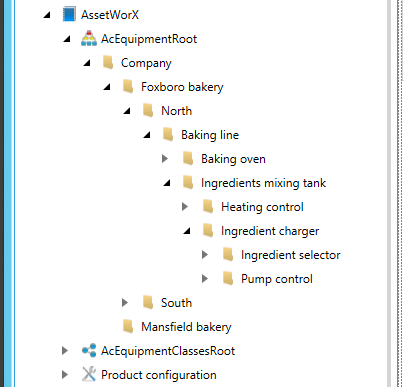
This is just one example of an asset tree. Obviously, yours will be unique to your company's needs. For that reason, before you begin you must plan out your asset tree structure to make sure you have included all equipment and to make sure it is organized in a way that makes its use intuitive and useful.
Make sure you include all types of equipment you want to report against. Start at the highest level, such as a corporate entity or a geographic region, then break that level out into more detail about equipment that is lower in the asset tree. Continue with each level until you have worked your way down to individual robots, machinery, or other equipment such as meters. Once you have a plan that includes everything you want to report on and that accounts for future plans, too, you can create your asset tree.
Obviously, you have equipment that can be seen physically in front of you, such as robots, production lines, and plants. But you can also create logical structures such as business units that group your physical equipment into a hierarchy which you can user to review availability, performance, and quality on a broader scale.
If you are using other providers with AssetWorX, those providers may require where in the asset tree some equipment is placed. For example, if Energy AnalytiX is installed, the placement of meters is critical to your ability to analyze energy consumption. It is critical that you pay attention to the requirements to each of the providers that are not on installed today, but also the providers you plan to install in the future.
Note that equipment in the asset tree has icons. You can specify the icons that represent certain types of equipment tiers, equipment nodes, and equipment classes. Use these icons in a way that lets you users easily identify the nodes in the tree. Providing well-planned icons gives your users a way to quickly and easily identify locations, buildings, types of equipment, types of meters, and so on. So use icons in a way that provides that type of ease. For more information, refer to the Configuring icons for the asset tree topic.
See also:
Strategies for Building the Asset Tree
Adding Equipment to the Asset Tree