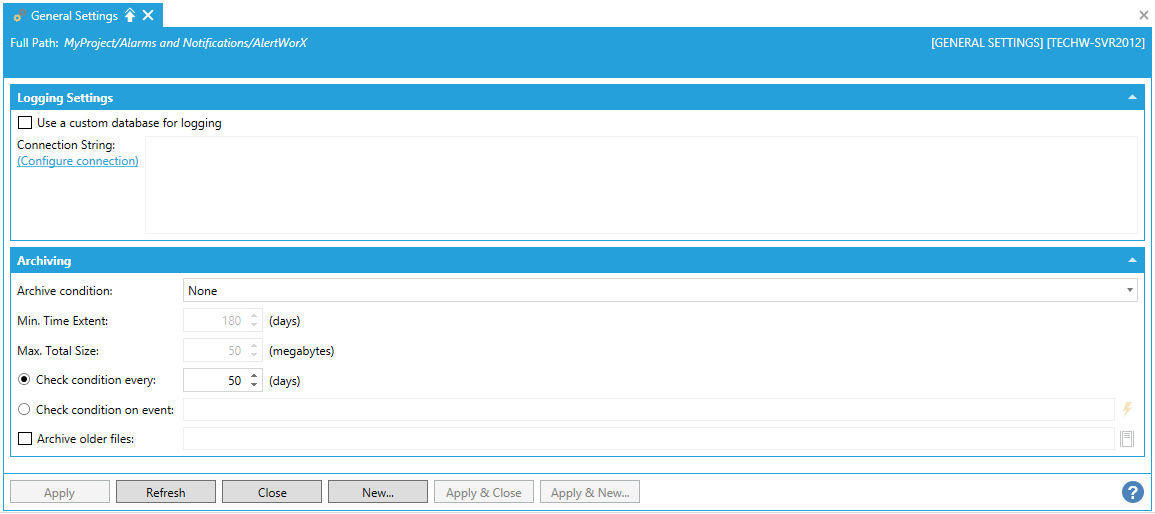
You can set common properties (e.g. Logging and Archiving) within AlertWorX via its General Settings, which can be found upon expanding the AlertWorX node in the Project Explorer in the Workbench, as shown below.
Double-click on the General Settings node, or right-click it and select 'Edit' from the pulldown menu, or select it then click on the Edit button in the Home ribbon at the top of the Workbench.
This opens the General Settings properties, as shown below.
AlertWorX General Settings
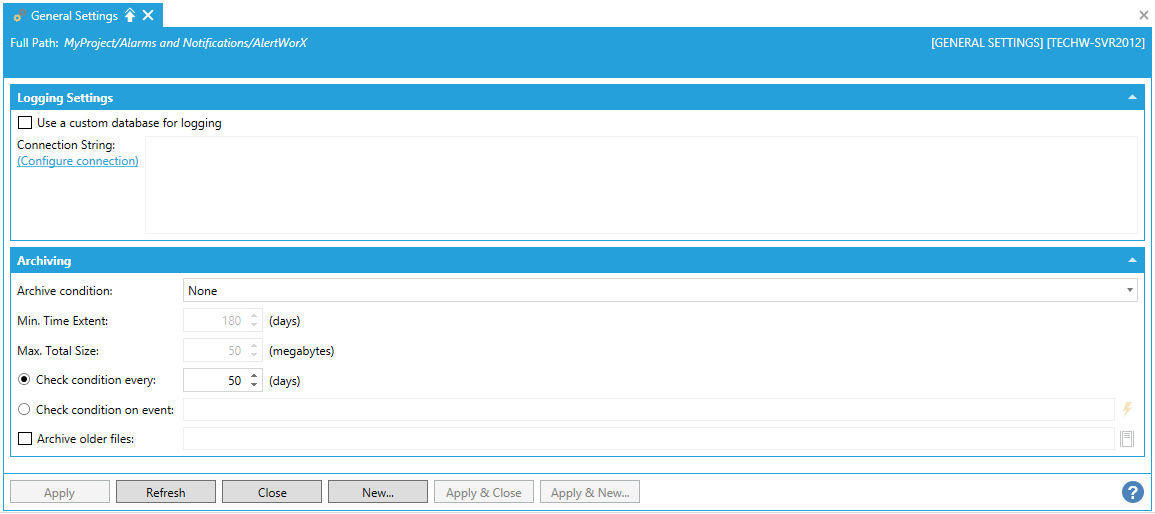
Logging Settings
Use a custom database for logging - True to set a custom logging database. Checking this box activates the Connection String property below.
Connection String - If active, enter a connection string for the custom logging database in the text entry field. You can also click on the Configure connection link, which opens the Select a logging database window, which allows you to set and test the SQL Server, Authentication, User name, Password, and Database.
Archiving
Archive condition - Use the pulldown menu to select from None, Minimum Time Extent, or Minimum Time Extent and Maximum Total Size.
Min. Time Extent - Enter the minimum time extent, in days, in the text entry field, or use the up/down arrow buttons.
Max. Total Size - Enter the maximum total size, in megabytes, in the text entry field, or use the up/down arrow buttons.
Check condition every - If selected, enter the amount of time, in days, in the text entry field, or use the up/down arrows.
Check condition on event - If selected, enter the event to trigger checking the condition in the text entry field or click on the  button to open the Data Browser and navigate to your specific event to trigger checking the condition.
button to open the Data Browser and navigate to your specific event to trigger checking the condition.
Archive older files - True to archive older files in addition to those set through these properties. Enter the location of the archive in the text entry field or click on the  button to navigate to your preferred file/folder location for the archive.
button to navigate to your preferred file/folder location for the archive.
Click on the Apply button to save your properties, then Close to return to the Workbench.
See Also: