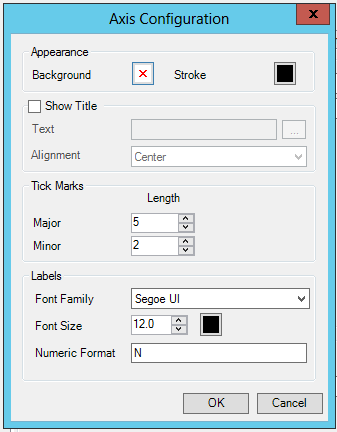
Axis Configuration Window
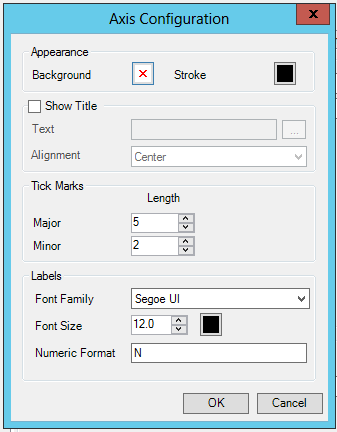
Appearance
Background -Specifies the background of the axis. Click on the nearby box to open the Color window to select a Solid Color, Gradient, Image, or Global Color.
Stroke -Stroke of axis tick marks. Click on the nearby box to open the Color window to select a Solid Color, Gradient, Image, or Global Color.
Show Title
Show Title -Show/hide the axis title.
Text -Enter a title in the text entry field or click on the ellipsis button [...] to open the Data Browser and navigate to your selected text.
Alignment -Title alignment in relation to the axis line. Use the pulldown menu to select from Minimum, Center, or Maximum.
Tick Marks
Major -Specifies the size of major tickmarks in pixels. Enter a number in the text entry field or click on the up/down buttons.
Minor -Specifies the size of minor tickmarks in pixels. Enter a number in the text entry field or click on the up/down buttons.
Labels
Font Family -The font family used for the text of the labels. Use the pulldown menu to select from a list of installed available fonts.
Font Size -The size of the font used for the text of the labels. Enter a number in the text entry field or click on the up/down buttons. Click on the nearby box to set the axis labels color. This opens the Color window to select a Solid Color, Gradient, Image, or Global Color.
Numeric Format -Custom formatting for numerical values in axis labels. Examples: "C" shows the number in form of a currency. "P" shows the number in percentage. "0.0" shows the number with 1 decimal place. "0.00" shows the number with 3 decimal places.
Click OK to return to the opened configuration window.
See Also:
Configuring TrendWorX64 Viewer