Right-click on the item from which you wish to export. This can be from the database, network, Device, Port or Object level of the BACnet Connector Project Explorer. Select Export Sub-Tree or Export selected from the pulldown menu.
Exporting Data to an XML File
The BACnet provider within the Workbench offers the flexibility of exporting data from your configuration database.
To Export Data:
Right-click on the item from which you wish to export. This can be from the database, network, Device, Port or Object level of the BACnet Connector Project Explorer. Select Export Sub-Tree or Export selected from the pulldown menu.
-OR-
Select the item you wish to export in the project explorer then click on the Export Sub-Tree button or Export selected button in the Import/Export section of the Home ribbon in the Workbench.
The Export Options dialog box appears, at which point you can decide in which format you would like the data to be exported (CSV, Microsoft Excel or XML), as well as set the Delimiter.
Export Options Dialog Box
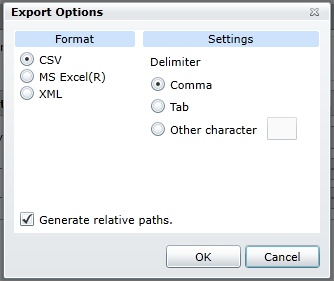
NOTE: XML has the following advantages over the CSV import/export function:
XML has a standardized format, unlike the text/CSV format, which uses various delimiters (e.g. TAB instead of commas, strings could not accept all characters, etc.)
XML is language-independent, whereas CSV converts date/time, floats, and currency fields according to local settings in Windows. For example, using CSV, you cannot export data in a German edition of Windows and import it in an English version of Windows without first making necessary changes
Windows has an installed automation object that has the capability to work with XML. Thus, programmers can create/modify their configurations outside the SNMP Connector using Visual Basic, if desired.
XML supports schemas. A schema is a special XML file that specifies the data structure of an XML data file.
See also: