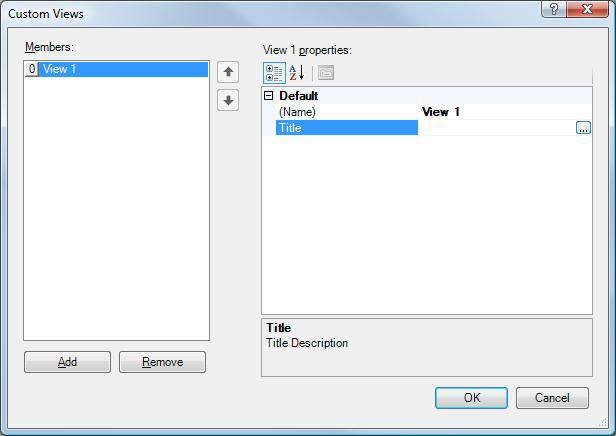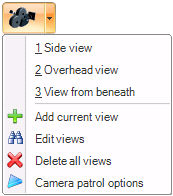Get to the view you want to save, either by using the mouse button or the options in the Manipulator section or View section of the Home ribbon.
Click the Camera button, select Add Current View from the menu. A dialog box displays where you can name each view that you create.
In the (Name) field, type a name for the current view.
If you want the view's name to be translatable, in the Title field click the ellipsis button to open the Data Browser. Select the language alias for the title, then click OK to close the Data Browser. (Note that you must also create language aliases for the titles of the displays views. For more information, refer to Language Support.)
When you are done, click OK. When you click the camera button again, you will see the view in the menu.