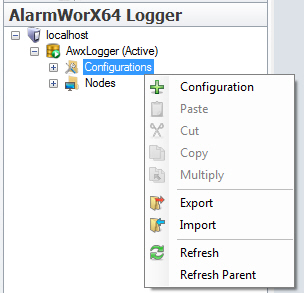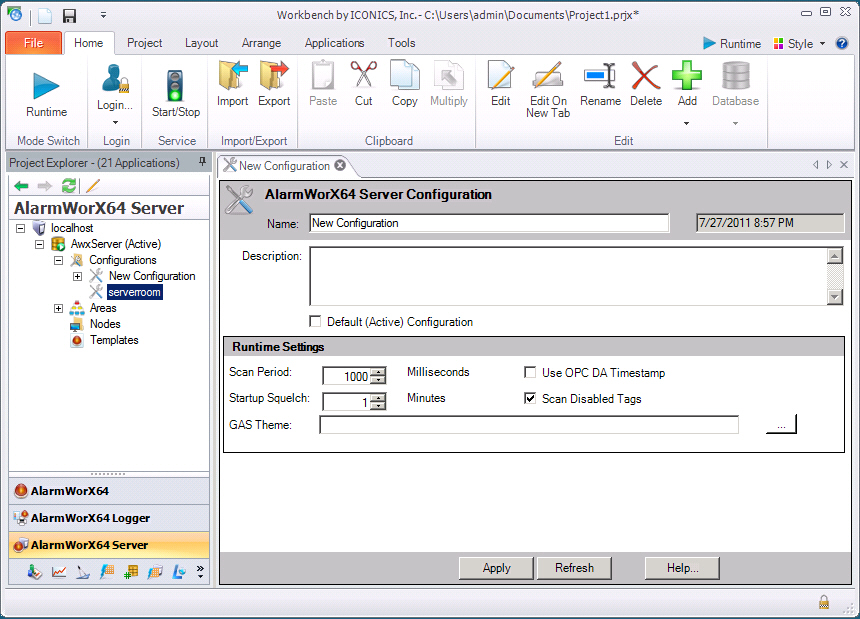Database Configurations for AlarmWorX64 Server
A SQL Server database can have one or more configurations that can be used to change the manner in which the server collects data from the data source. Properties such as how often data is refreshed, how timestamps are administered, what global aliasing themes are used, and other properties are part of a database configuration. In AlarmWorX64 Server, an alarm configuration sets the parameters for OPC tags and defines how alarm information will be handled by the alarm server. The following is true of alarm configurations:
-
Only one configuration can be active for a single alarm server at one time
-
Only one alarm configuration can be active per node at one time
-
Only one alarm server can run per node at one time
-
Only one configuration can be the default configuration, and that configuration is used whenever a configuration isn't specified
When you are creating a configuration for an Alarm Server database, you can use an existing configuration as its basis or starting point if such a configuration already exists. To do this, you use the Import and Export features that are available in AlarmWorX64 Server. (For instructions, refer to Exporting and Importing AlarmWorX64 Server Components.) Otherwise, you must create the configuration from scratch.
To create a new configuration from scratch, do the following:
-
Right-click the database and select the Configuration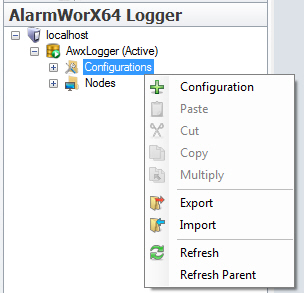 command from the context menu. The new configuration appears as New Item in the tree control.
command from the context menu. The new configuration appears as New Item in the tree control.
-
On the AlarmWorX64 Configuration form, enter the name of your new configuration. The text box to the left of the Name text box shows the last date and time that the configuration was modified.
-
Enter a description into the Description text box that describes the purpose of the configuration.
-
If you have multiple alarm configurations, you can specify a default configuration that will be used for the active database . If you wish to make this the default configuration for the database, enable the Default (Active) Configuration check box (optional).
-
In the Runtime Settings section enter the parameters you wish to enforce.
-
If you use a global alias theme, enter that theme into the GAS Theme text box (optional). The ellipsis button  opens the Data Browser allowing you to set global alias themes and aliases. For information about using this dialog box, refer to Set Global Theme and Aliases dialog box.
opens the Data Browser allowing you to set global alias themes and aliases. For information about using this dialog box, refer to Set Global Theme and Aliases dialog box.
-
Click the Apply button to save your settings.
-
Now you can define alarms for the configuration's OPC tags; for help doing this, refer to Alarm Tags and Alarm Tag Templates. You can also define a node for the configuration, as described in Nodes in AlarmWorX64 Server.
You can double-click a configuration in the tree control, or select Edit or Edit on a New Tab commands from the configuration context menu to return to the database configuration form and change any of the existing settings.
You can set the following runtime parameters:
-
Scan Period: Use this setting to control the update rate (period in milliseconds), which is the period after which a request is sent to all OPC Data Access servers used by this configuration for a refresh. The default scan rate is one second (1000 milliseconds).
-
Scan Disabled Tags: Check this check box to enable runtime scan of tags that are disabled in the configuration.
-
Startup squelch: This setting specifies the number of minutes that the alarm server will inhibit the reporting of ALL alarms after the start of the alarm server. The squelch time begins after the configuration finishes loading. The default squelch is one (1) minute.
When the alarm server starts, it may cause underlying OPC Data Access servers to start. During startup, many OPC Data Servers will send data values with BAD quality until an initial value is received from the device. Adjust this setting to eliminate erroneous errors at startup. At the end of the defined period, any event notifications being suppressed will be reported.
|

|
Note: This setting suppresses all alarm processing and reporting this period.
|
-
Use OPC DA Timestamp: By default, the alarm server generates timestamps internally using the system clock. When this check box is enabled, the timestamps provided by the OPC Data Access servers are used instead. If an alarm has more than one input, the latest timestamp will be used.
-
GAS Theme: Click the ellipsis button  to select a global aliasing theme from the Set Theme portion of the Data Browser from the Themes dialog box. Refer to Global Alias Themes for more information on this topic, and to learn about how to set a theme scope for your global alias.
to select a global aliasing theme from the Set Theme portion of the Data Browser from the Themes dialog box. Refer to Global Alias Themes for more information on this topic, and to learn about how to set a theme scope for your global alias.
See also:
AlarmWorX64 Server
Alarm Server Databases
Areas
Nodes in AlarmWorX64 Server
![]() opens the Data Browser allowing you to set global alias themes and aliases. For information about using this dialog box, refer to Set Global Theme and Aliases dialog box.
opens the Data Browser allowing you to set global alias themes and aliases. For information about using this dialog box, refer to Set Global Theme and Aliases dialog box.